Why Is There So Much System Data on My Mac?
Introduction
For Mac users, discovering an unexpected accumulation of system data can be both confusing and concerning. Recognizing the reasons behind this excessive system data is crucial for maintaining an efficient Mac that runs smoothly and without hiccups. The buildup happens gradually, often unnoticed, and without intervention, it can lead to performance bottlenecks.
In this guide, we’ll delve into what system data includes, explore why it tends to accumulate, and share practical strategies to efficiently manage and reduce its footprint, along with techniques to prevent future data buildup. By adopting these practices, you can ensure a cleaner system and a Mac that meets your performance expectations.

What Is System Data on a Mac?
System data on a Mac encompasses various files essential for the operating system’s functionality. These often include caches, logs, temporary files, system backups, and updates. While they are usually tiny in size individually, over time, they can collectively inflate, putting a strain on your Mac’s performance and storage capabilities. The key to managing this data effectively lies in understanding its nature and recognizing how it consumes available disk space without adding noticeable personal files.
Reasons for System Data Accumulation
The accumulation of system data can catch users off guard, as it slowly builds up in the background. There are multiple components that contribute to this over time.
Software Updates and Installations
Each software update or new installation generates additional system files. These files consist of installer packages, update logs, and backups that support future restoration processes. As time passes, these files tend to accumulate, gradually consuming considerable storage.
Cache and Temporary Files
MacOS benefits from cache files, which help speed up processes by storing temporary information. However, these caches can grow unchecked over time. Similarly, various applications create temporary files, initially serving a purpose but later adding to the clutter if not cleared out.
System Backups and Logs
macOS regularly generates detailed logs and system backups. These are vital for consistent operation and recovery options but can gradually occupy more space as they develop alongside system usage. Understanding this continuous growth is pivotal in gaining control over your system data.
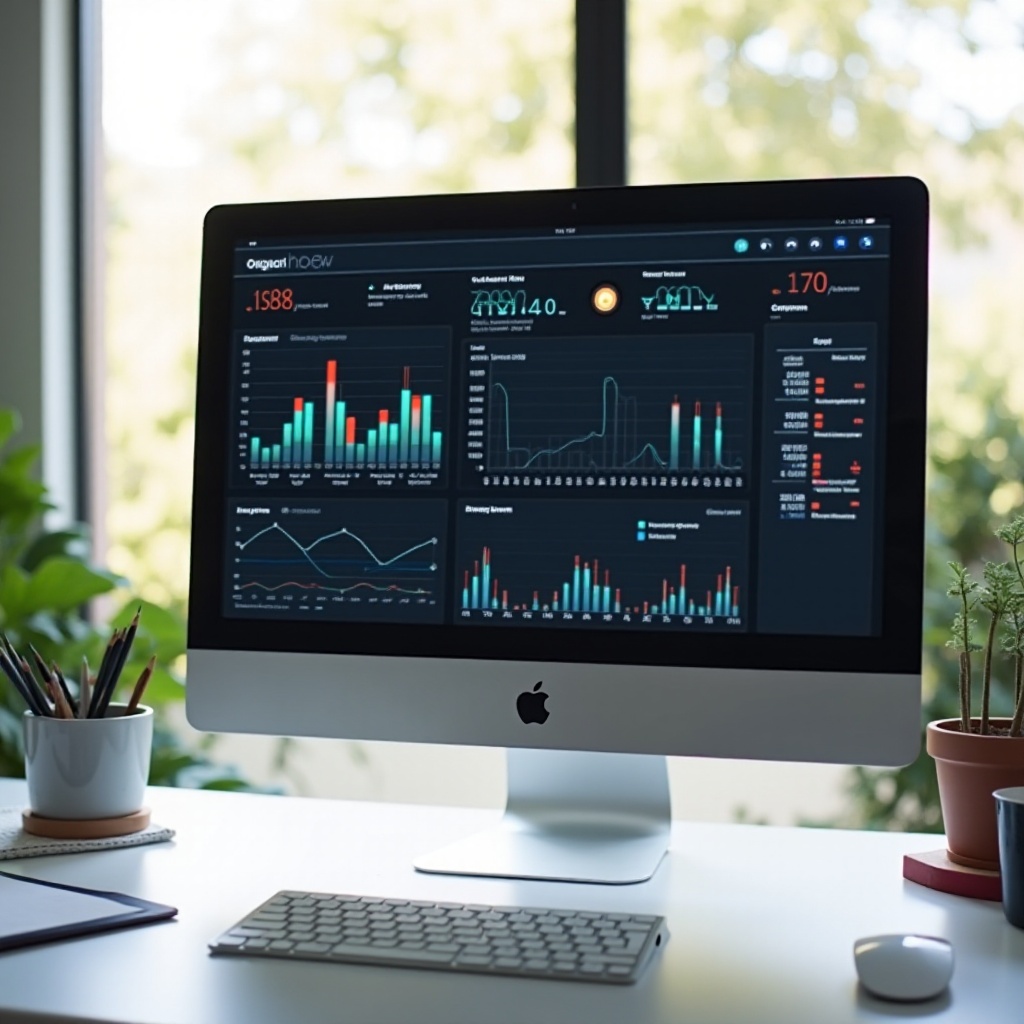
Connecting Sections: System Data Impact and Solutions
Recognizing the impact of system data on performance and storage is just the first step. Proactive measures are necessary to control these files effectively and prevent future issues. To do this, it’s crucial to harness both built-in tools and reliable third-party applications for efficient system management.
How to Check System Data Size
To tackle system data, first get a transparent view of how much space it takes up and how it breaks down.
Using Built-in Mac Tools
- Click the Apple logo and select ‘About This Mac.
- Navigate to ‘Storage’ to see your detailed storage usage, including system data.
Third-Party Applications
Third-party tools offer a more comprehensive analysis than native utilities. Apps such as Disk Inventory X, DaisyDisk, and CleanMyMac are excellent for drilling into system data and managing it efficiently.
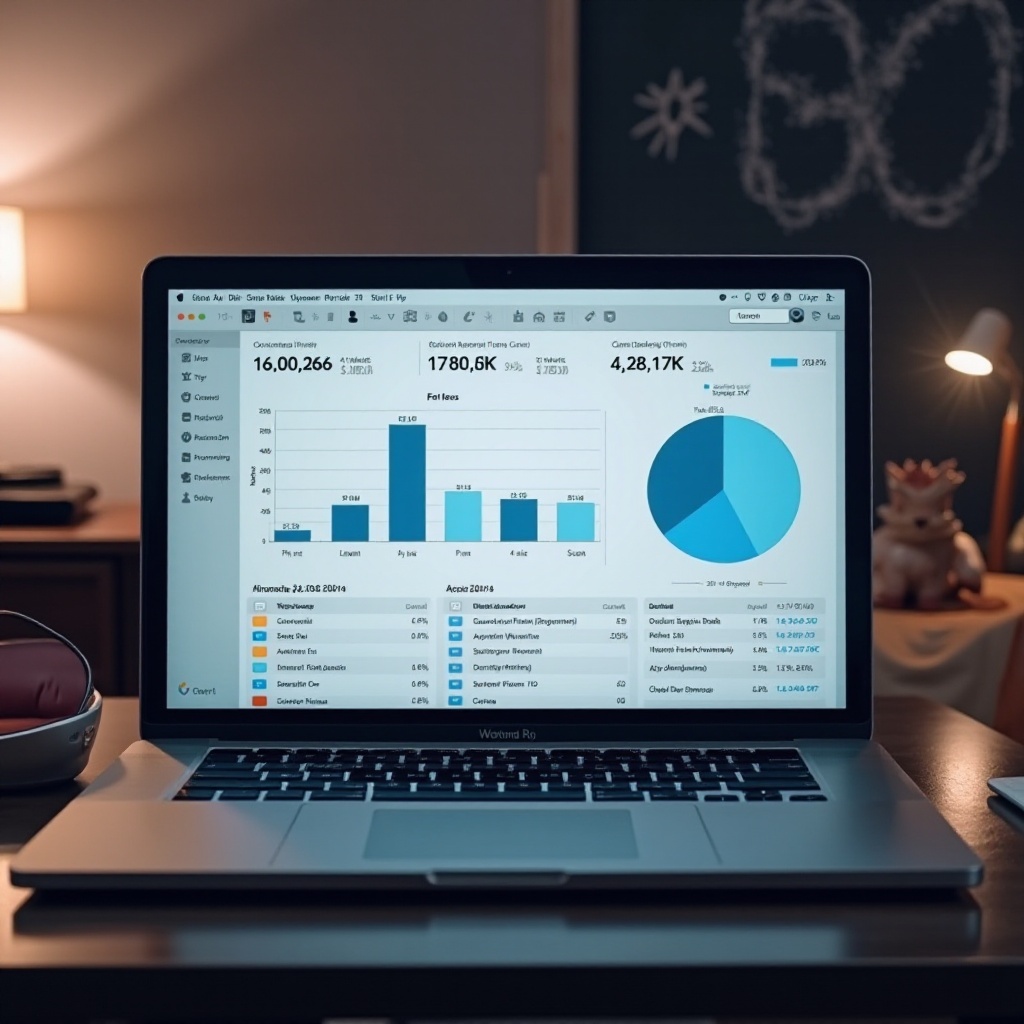
Techniques to Manage and Reduce System Data
Efficiency in managing system data directly translates to improved Mac performance. Here’s how to achieve this balance effectively:
Clearing Cache and Temporary Files
- Manual Cleaning: Use ‘Finder’ > ‘Go to Folder’ > ~/Library/Caches to manually remove unnecessary caches.
- Automation: Leverage cleaning apps like CleanMyMac to automate the process of cache and temporary file removal.
Removing Unnecessary System Files
- Manage Backups: Regularly check ‘Time Machine’ for old backups and remove obsolete ones.
- Uninstall Thoroughly: Ensure complete removal of unused applications, as remnants can linger and occupy space.
Utilizing Disk Cleanup Utilities
- Tools like Onyx and DaisyDisk guide you through cleaning processes, pinpointing unnecessary files to ensure their safe deletion.
Preventing Future Buildup of System Data
To maintain your Mac’s performance in the long run, adopt preventive measures for minimal system data:
Regular Maintenance Practices
- Schedule routine disk clean-ups on a weekly to monthly basis.
- Keep your macOS updated regularly, retaining only essential backups.
Efficient Storage Management
- Shift files to cloud services like iCloud and Dropbox to save local storage.
- Use external hard drives for major backups, reducing the internal drive’s data load.
Conclusion
By consistently taking steps towards managing and optimizing system data, you significantly boost your Mac’s performance and lifespan. An understanding of what constitutes system data and why it accumulates empowers Mac users to tackle storage challenges more effectively. Regular maintenance and prudent management practices ensure saved storage space and help extend your Mac’s life. A well-organized system not only enhances productivity but also ensures greater system reliability.
Frequently Asked Questions
How often should I check my system data?
Regularly check your system data every month to ensure that it doesn’t excessively consume storage and affect your Mac’s performance.
Can deleting system data harm my Mac?
Deleting essential system files can harm your Mac. Always use trusted tools or guidelines to remove only unnecessary system data.
What are the best tools for managing system data on a Mac?
CleanMyMac, Disk Inventory X, and DaisyDisk are highly recommended tools that aid in efficiently managing and analyzing system data.
