Solving Windows 10 Clipboard History Problems
Introduction
Encountering problems with Windows 10 clipboard history can be a disruption to your workflow. This feature stores multiple text snippets, making repetitive tasks more manageable. When it fails, simplicity turns into complexity. Addressing these issues swiftly is crucial for maintaining productivity. This comprehensive guide will delve into causes, troubleshooting methods, advanced solutions, and optimizations to restore clipboard functionality. Whether a casual user or a professional, understanding how to fix these disturbances enhances your Windows 10 experience.
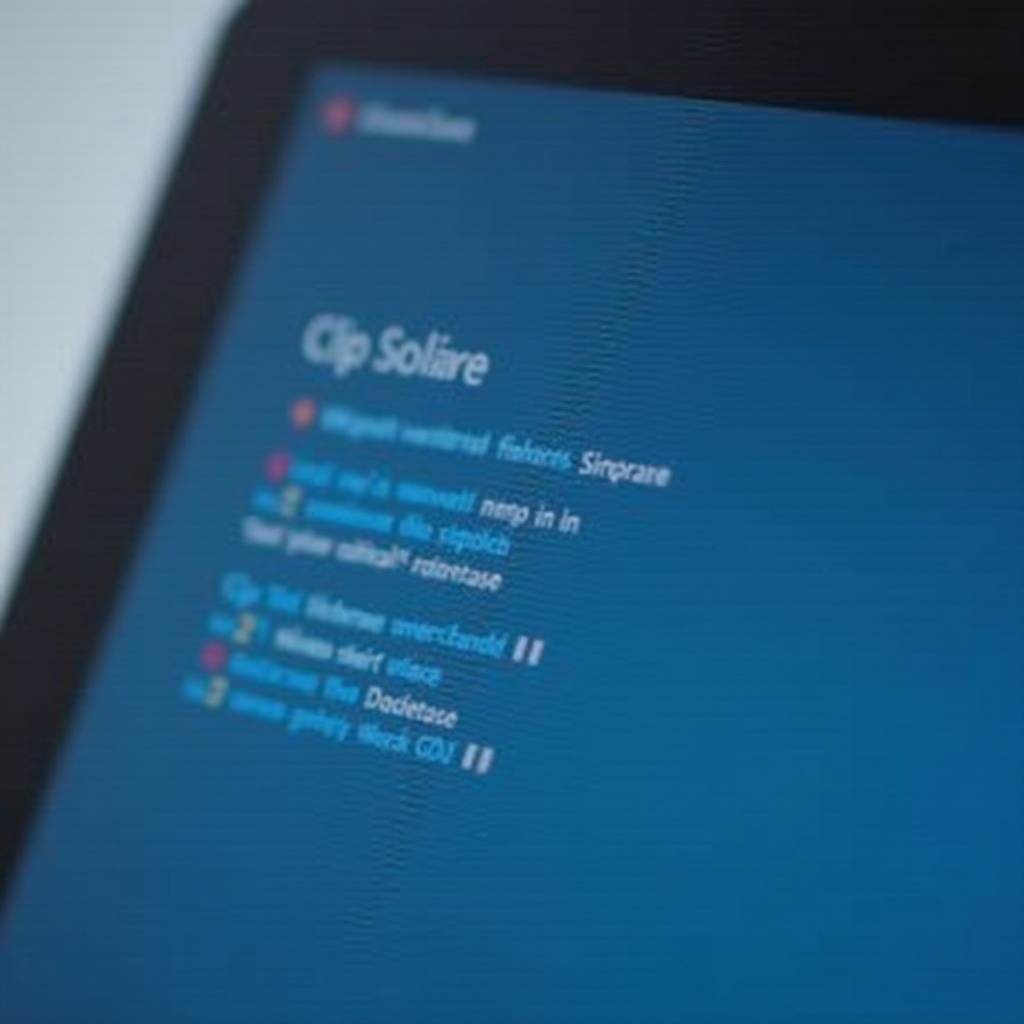
Understanding Clipboard History in Windows 10
Clipboard History in Windows 10 surpasses the traditional single-item clipboard, offering a repository of copied texts, images, and even files. Activated via system settings, it allows users to press Windows + V to access a list of saved items ready for pasting. This feature is especially beneficial for managing data efficiently, thus improving overall productivity by reducing the need to repeatedly copy content. Diving into its benefits helps diagnose any potential malfunctions effectively and fixes can be applied with this understanding in mind.
Now, let’s look deeper into reasons why clipboard history might malfunction and understand how to diagnose these issues.
Common Reasons for Clipboard History Not Working
Several factors can lead to clipboard history issues. Software updates and system glitches can inadvertently disable this feature, while compatibility problems with specific applications can interfere with its normal operations. Corrupted system files might also prevent storing or accessing clipboard data. Additionally, third-party software like antivirus programs can mistakenly block clipboard functions, viewing them as potential threats.
Recognizing these triggers assists in identifying and addressing problems quickly. By identifying the root cause, appropriate solutions can be implemented effectively. With this awareness, let us proceed to diagnostic steps for handling clipboard issues.
Initial Steps to Diagnose Clipboard Issues
Confirm Clipboard History is Enabled
- Step 1: Navigate to Settings > System > Clipboard.
- Step 2: Verify that the ‘Clipboard history’ toggle is enabled.
Restart Windows Explorer
- Step 1: Open Task Manager using Ctrl + Shift + Esc.
- Step 2: Under ‘Processes,’ find ‘Windows Explorer.
- Step 3: Right-click and choose ‘Restart.
Clear Clipboard Data
- Step 1: Access Clipboard settings as previously stated.
- Step 2: Click on ‘Clear’ under ‘Clear clipboard data.
Following these initial steps may resolve minor issues promptly. However, persistent problems call for more involved troubleshooting methods.
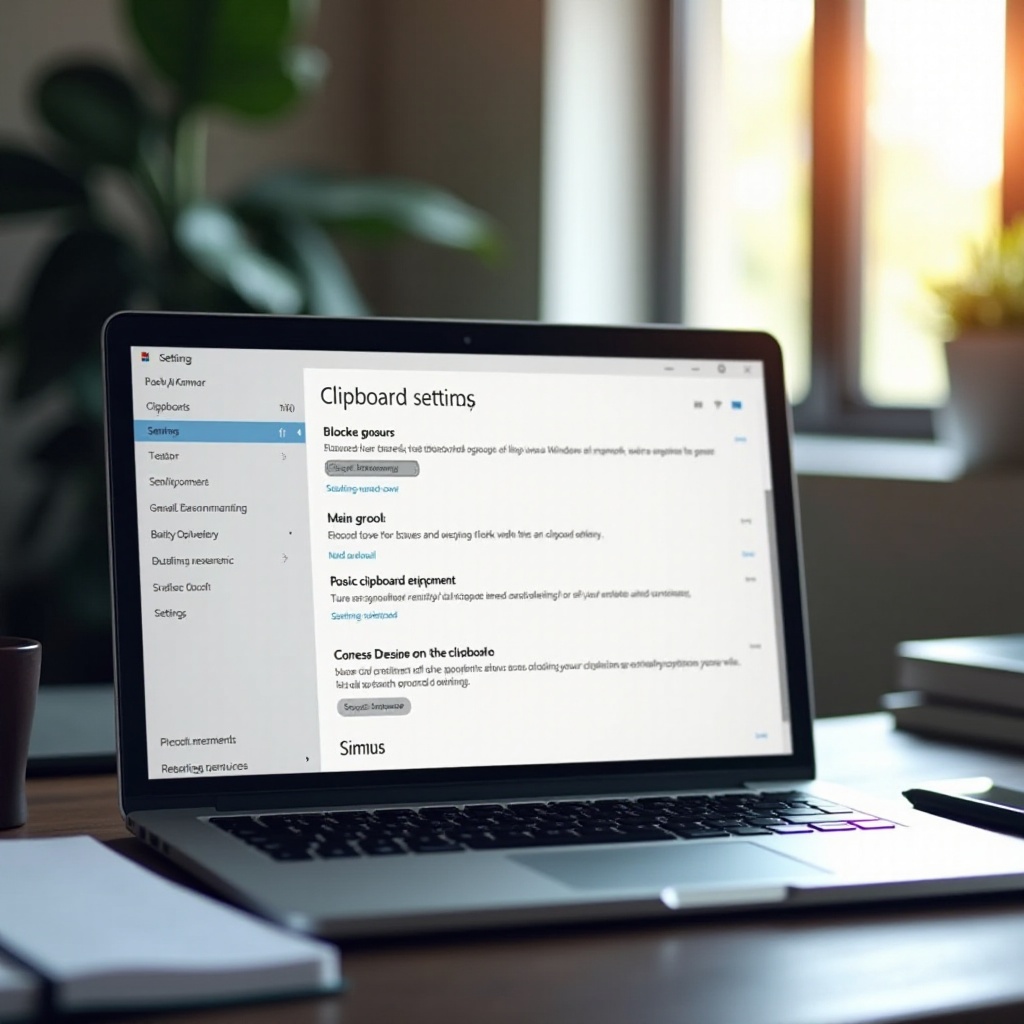
Effective Troubleshooting Methods
Check for System Updates
- Step 1: Open Settings > Update & Security > Windows Update.
- Step 2: Select ‘Check for updates’ and apply any available updates.
Updating your system can resolve known bugs, enhancing clipboard functionality and compatibility.
Restart Clipboard Task in Task Manager
- Step 1: Access Task Manager with Ctrl + Shift + Esc.
- Step 2: Go to ‘Details’ to locate ‘rdpclip.exe.
- Step 3: Right-click and select ‘End task,’ allowing Windows to restart it.
Utilize Windows Troubleshooter
- Step 1: Head to Settings > Update & Security > Troubleshoot.
- Step 2: Select ‘Additional troubleshooters’ and find ‘Clipboard.
- Step 3: Run the troubleshooter, following on-screen guidance.
While these methods solve numerous underlying issues, persistent troubles may necessitate advanced solutions.
Advanced Solutions for Persistent Clipboard Issues
Use System File Checker and DISM
- Step 1: Open Command Prompt as an administrator.
- Step 2: Execute
sfc /scannowand press Enter. Reboot your system afterward. - Step 3: If problems persist, execute
DISM /Online /Cleanup-Image /RestoreHealth.
These commands repair corrupted system files, possibly restoring clipboard functionality.
Perform Registry Adjustments
-
Caution: Ensure caution with registry edits to prevent system damage. Proceed with confidence.
-
Step 1: Open Run (Windows + R), input
regedit, and press Enter. - Step 2: Browse to
HKEY_CURRENT_USER\Software\Microsoft\Clipboard. - Step 3: Confirm the ‘History’ value is activated.
Reinstall Essential Windows Components
- Step 1: Go to Control Panel > Programs and Features.
- Step 2: Click ‘Turn Windows features on or off.
- Step 3: Ensure essential clipboard services are active.
Executing these advanced fixes often resolves ingrained clipboard problems. Next, we’ll discuss optimizing clipboard performance, which aids in preventing future issues.
Optimizing Clipboard Performance on Windows 10
Consider Third-party Clipboard Applications
- Advice: Explore options like Ditto or ClipboardFusion for enriched functionality and innovative features.
These applications sustain extensive clipboard history, providing customizable features exceeding default capabilities.
Routine System Maintenance Practices
- Guide: Regularly update your operating system and drivers, clear excess files, and manage startup programs using built-in or third-party utilities.
A well-maintained system reinforces clipboard efficiency and ensures smoother operation. To summarize our discussion, let’s proceed to conclude our findings.

Conclusion
Correcting Windows 10 clipboard history irregularities contributes immensely to a smoother software experience. The procedures outlined here help diagnose and correct these issues—from basic adjustments to sophisticated solutions, each step offers meaningful resolutions. Optimizing your clipboard practices ensures continuous, streamlined function, greatly supporting your everyday computing endeavors. Resolve your clipboard issues today to maintain an optimal digital experience.
Frequently Asked Questions
How do I enable or disable clipboard history in Windows 10?
Access Settings > System > Clipboard. Toggle ‘Clipboard history’ on or off as needed.
Can third-party apps interfere with clipboard functions?
Yes, certain security or clipboard-related apps may hinder clipboard activity or overwrite data.
Is there a way to back up clipboard history data?
Windows does not offer a built-in backup for clipboard history. Use third-party managers for storage and retrieval capabilities.
