How to Reset Network Settings on Samsung Devices in 2024
Introduction
If your Samsung device is lagging behind in connectivity, one go-to solution is to reset network settings. This action can reinvigorate your device’s ability to connect by erasing glitches that tamper with network configurations. From frequent Wi-Fi dropouts to problematic Bluetooth pairing or mobile data issues, network resetting is a toolkit essential for unchallenged performance. Being informed about the effects of this process is important to ensure you make choices in line with your device needs.
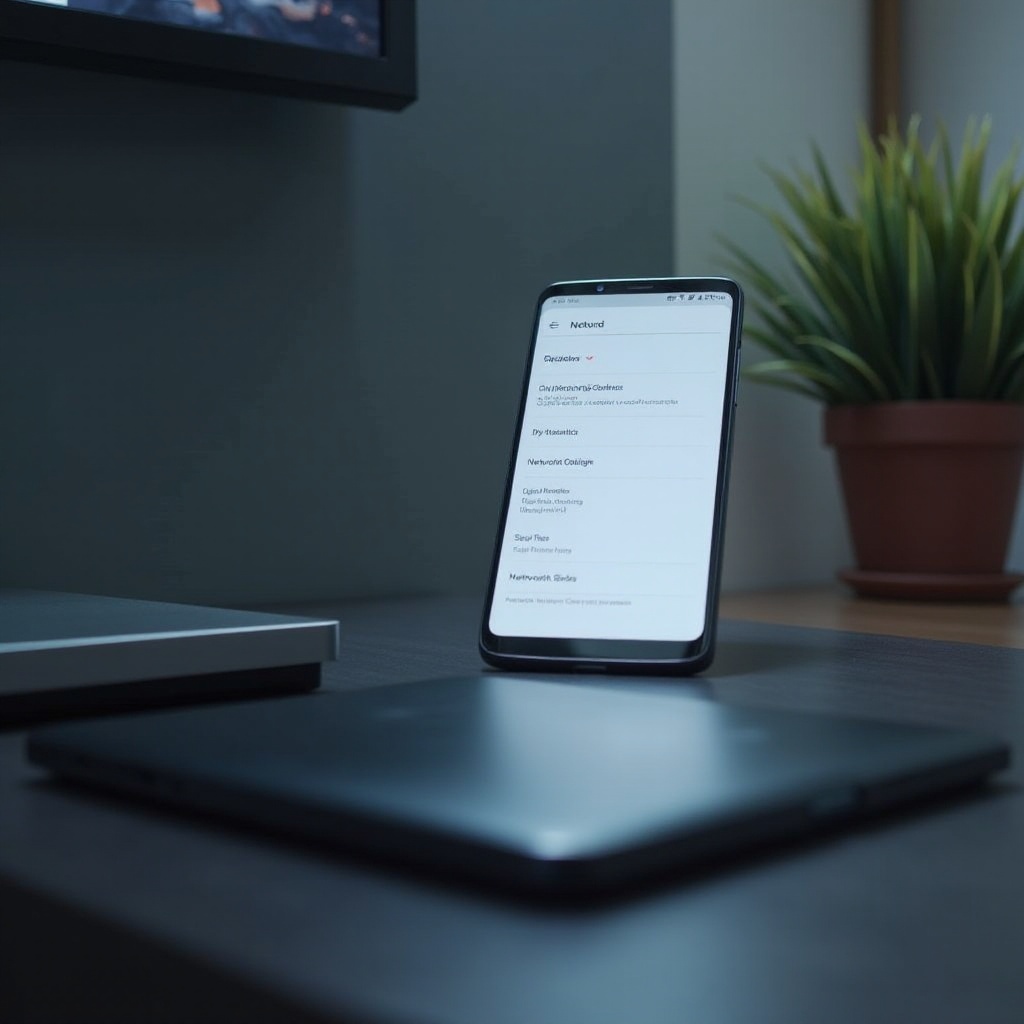
Understanding Network Settings on Samsung Devices
Samsung’s network settings encompass a wide array of functions like Wi-Fi, Bluetooth, mobile data, and VPN setups, orchestrating smooth operations in how your phone interacts with networks. These settings are critical; they affect the seamless operation of applications, media consumption, and social connectivity to other devices.
Understanding these settings lays the groundwork for technological literacy, crucial for diagnosing connectivity disruptions. Poorly configured or outdated network settings can cripple your device’s overall performance, making knowledge about maintenance and timely resets a serious advantage.
Benefits of Resetting Network Settings
When executed, a network reset revitalizes the device’s network connections, solving issues negatively impacting performance. This process overtakes old configurations, solving glitches hindering performance. Once completed, the reset returns the device to optimized operation standards.
Furthermore, the act of resetting network settings dovetails with enhanced battery life, curbing the drain that accompanies maintaining faulty network links. The reset is particularly beneficial when changing network providers or localities, aligning performance with different environments to ensure optimal operation.
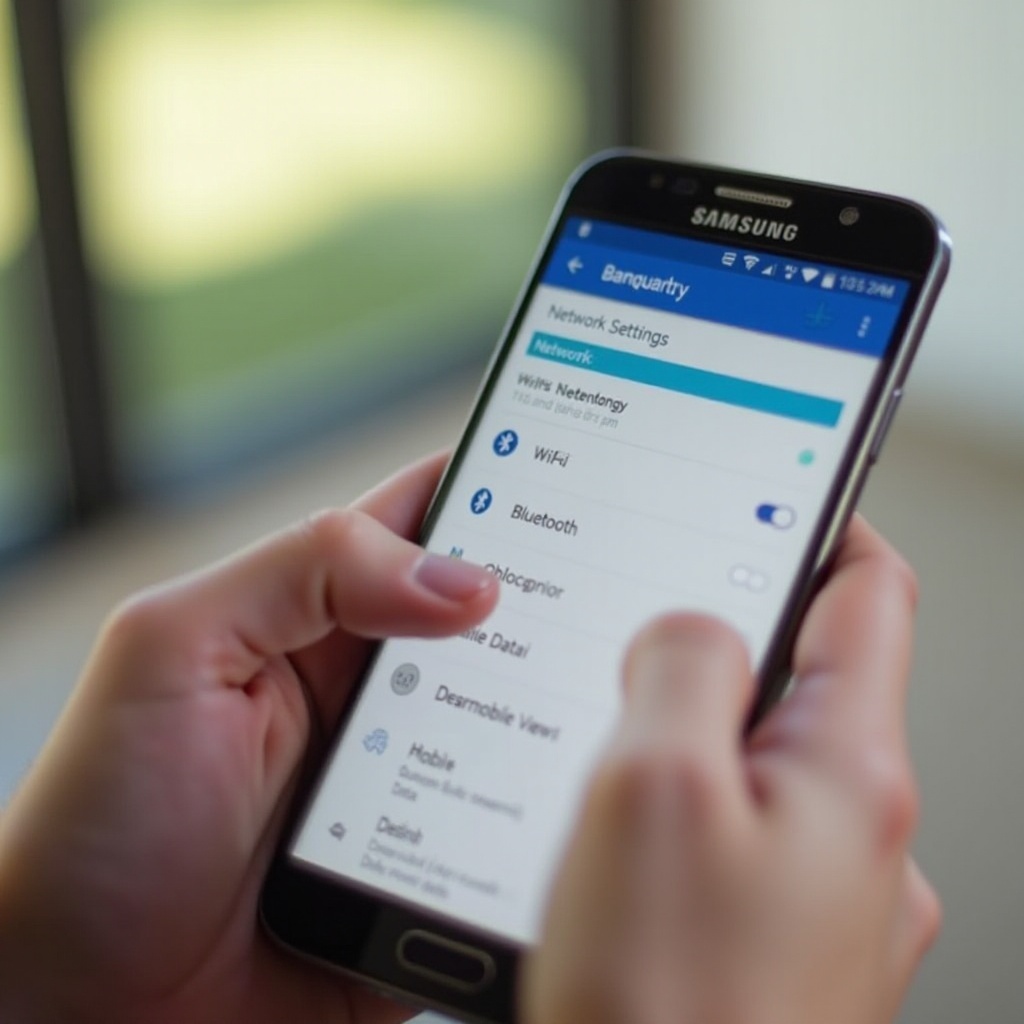
Precautions Before Resetting Network Settings
Before embarking on this reset journey, it’s pivotal to own awareness of the ensuing effects. While personal data remains untouched, network-related information such as Wi-Fi passwords and paired Bluetooth devices will vanish.
To navigate this terrain, keep a record of your networks and passwords and brace for Bluetooth device reconfiguration. Explore potential software updates on your device that could resolve issues prior to initiating full resets, potentially preserving your current network setup.
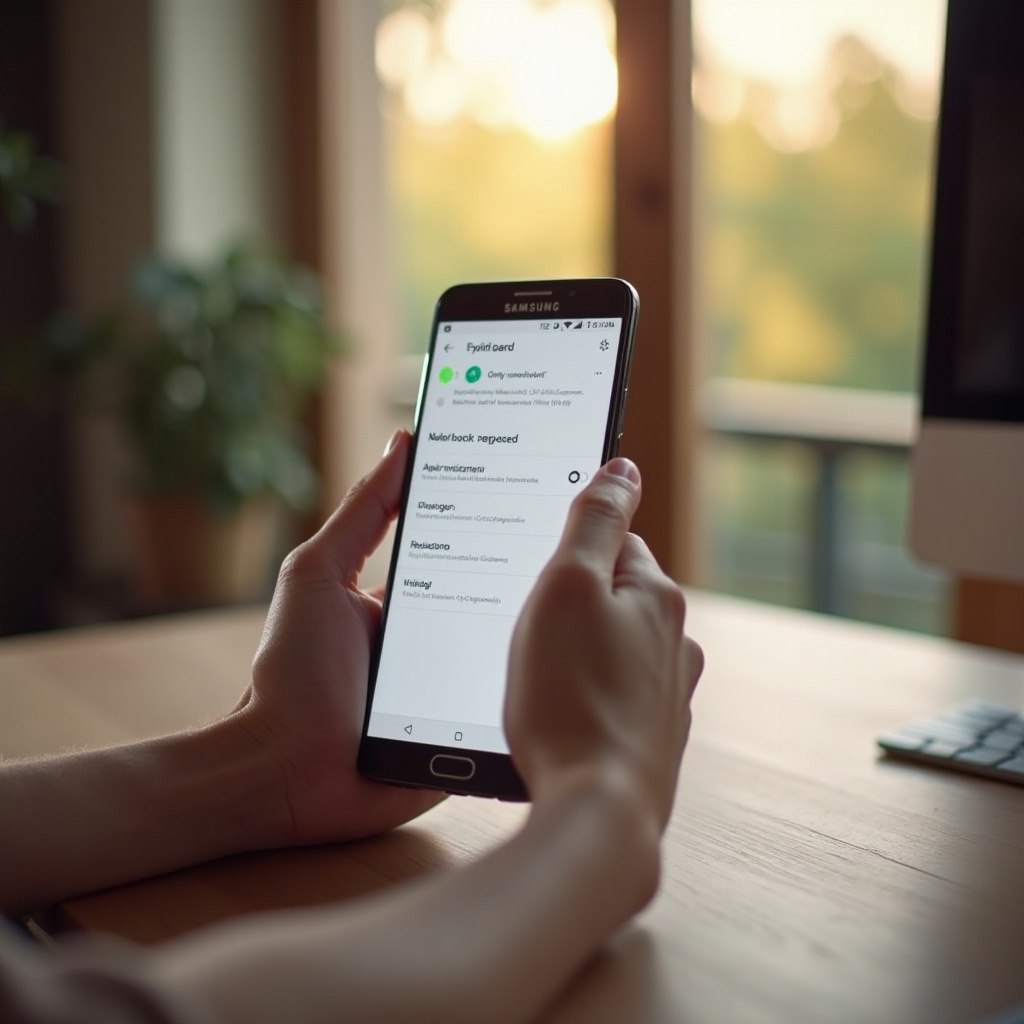
How to Reset Network Settings on a Samsung Phone
Step-by-Step Instructions
- Launch the ‘Settings’ app.
- Navigate to ‘General management.
- Select the ‘Reset’ option.
- Opt for ‘Reset network settings.
- Confirm with ‘Reset settings.
- Enter your password, PIN, or pattern if prompted.
- Tap ‘Reset’ to complete.
Differences in Samsung Models
While these steps remain generally consistent, the precise labels and paths may vary across Samsung models due to software updates. Users of older versions can consult specific user manuals or Samsung’s online support for guidance tailored to their device.
What to Expect After Resetting Network Settings
Post-reset, expect your device to restart with default settings. You’ll be tasked with manual reconnection to Wi-Fi and the re-linking of Bluetooth devices. Ensure mobile data services are correctly set to their original performance-enhancing modes.
Though connectivity enhancements should follow, this requires a slight inconvenience of restoring past environments, navigating setup techniques to recapture prior connectivity.
Troubleshooting Common Post-Reset Issues
Lingering issues may still arise post-reset. Should this occur, consider these troubleshooting measures:
- Persistent Wi-Fi disconnects? Inspect your router’s settings and firmwares, and look into restarting the unit.
- Bluetooth issues ongoing? Verify the external device’s compatibility and assess connection reliability.
- Mobile data challenges? Ensure mobile data is toggled on and cross-reference your APN settings with your carrier’s specifications.
Persistent complications may necessitate reaching Samsung customer service for specialized assistance.
Conclusion
Resetting the network settings on a Samsung device is a practical solution for resolving persistent network interruptions, resulting in improved device functionality. While the reset process is typically secure and straightforward, backing up essential passwords and configurations is prudent. In the case that standard methods present roadblocks, Samsung support stands ready to assist.
Frequently Asked Questions
Will resetting network settings delete my personal data?
No, personal data like photos, contacts, or apps remain intact, but saved network configurations such as Wi-Fi and Bluetooth connections are removed.
How often should I reset network settings on my Samsung phone?
A network settings reset is recommended only when facing persistent issues, like Wi-Fi dropouts or when adjusting significantly to new network environments.
Can resetting network settings improve my phone’s performance?
Yes, this action can resolve connectivity issues and free resources, potentially improving battery life and overall device responsiveness.
