Master Clearing Frequently Visited on iPhone
Introduction
Efficient management of your iPhone’s browsing history is crucial for privacy and ensuring smooth device performance. If you’re a frequent Safari user, you might have noticed a list of frequently visited websites appearing automatically on your device. While this feature offers quick access to your most visited sites, it might not always suit your privacy preferences or desire to keep your browsing habits private. Learning how to clear these frequently visited sites can protect your personal information while enhancing your iPhone’s functionality. This comprehensive guide will walk you through the necessary steps to remove these sites effectively.
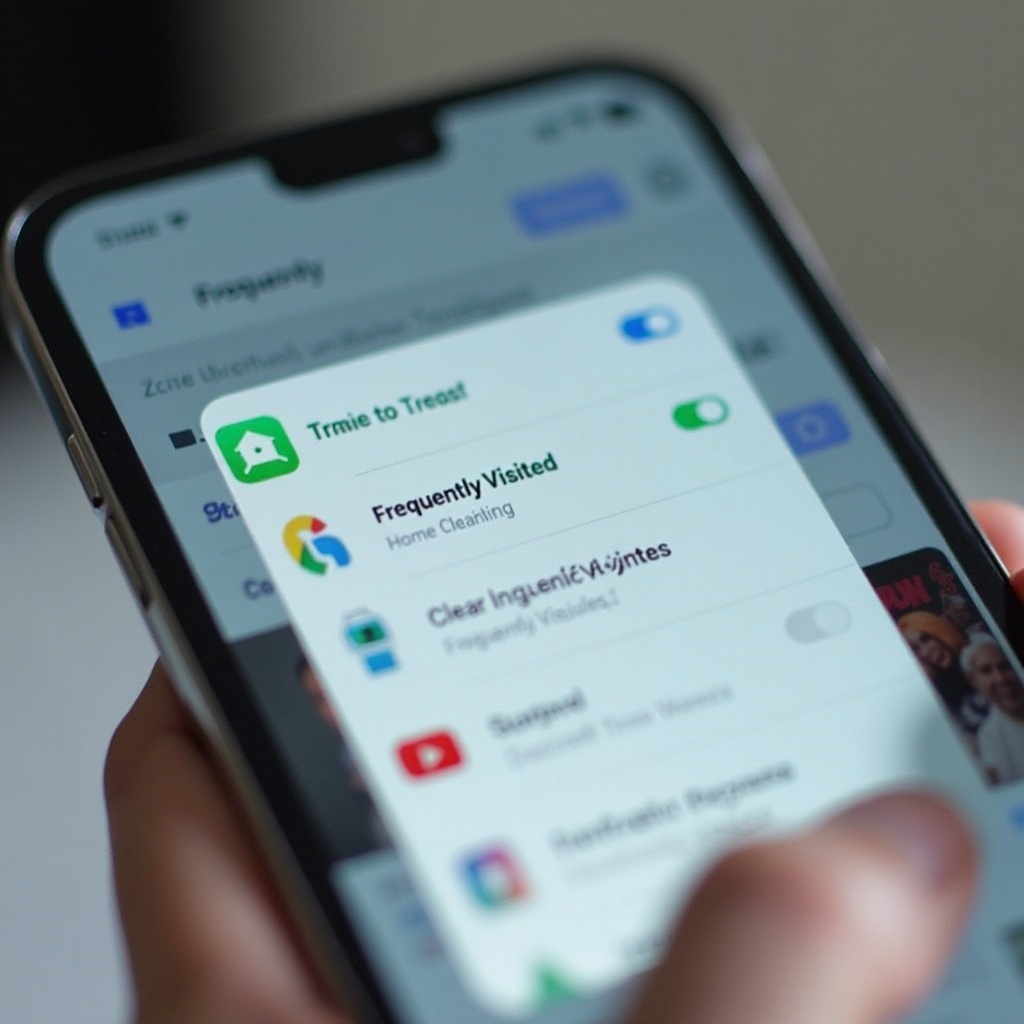
Understanding Frequently Visited Sites on iPhone
Safari’s frequently visited sites feature enhances user convenience by providing easy shortcuts to websites you regularly visit. These sites appear as thumbnails or icons on Safari’s start page, saving you the effort of typing URLs repeatedly. The list is dynamically generated from your browsing history, adapting to any changes in your surfing activities. While it aims to save time, this feature can sometimes display sites from private sessions, raising privacy concerns for users sharing their devices. Understanding how your iPhone tracks and displays these sites is the initial step to effective management.
Why You Might Want to Clear Frequently Visited Sites
Whether for privacy or performance, clearing frequently visited sites is a step many users consider. When multiple people use your device, the appearance of sensitive or potentially embarrassing sites on Safari’s start can be awkward. Additionally, reducing unnecessary links can streamline your browsing experience, making it cleaner and faster. Regularly removing these listings can also refresh your cache, preventing it from becoming a burden over time. For those keen on controlling their digital footprints, efficiently managing the list of frequently visited sites is a very beneficial practice.
How to Clear Frequently Visited Sites in Safari
Clearing these sites is straightforward but involves deleting your entire browsing history. Here’s a summary of the steps: Deleting your browsing history removes data such as page visits, cookies, and other website data contributing to the frequently visited list. Although this action cannot be undone, it offers a fresh start by erasing all saved pages. Here’s a step-by-step guide to help you clear your browsing data efficiently.
Step-by-Step Guide to Clearing Browsing Data
Accessing Safari Settings
- Unlock your iPhone and open the ‘Settings’ app.
- Scroll down to find ‘Safari’ and tap on it to enter Safari settings.
Clearing History and Website Data
- Within Safari settings, scroll until you see the ‘Clear History and Website Data’ option.
- Tap this option. A prompt will appear for confirmation. Confirm to clear your data.
Verifying Sites are Removed
- Open Safari and start a new tab to refresh the start page.
- Check to confirm that the frequently visited sites section is empty, ensuring all data has been cleared.
Following these steps, you effectively remove personal browsing links often appearing in Safari. Despite being cautious about erasing all data, this method offers better privacy management.
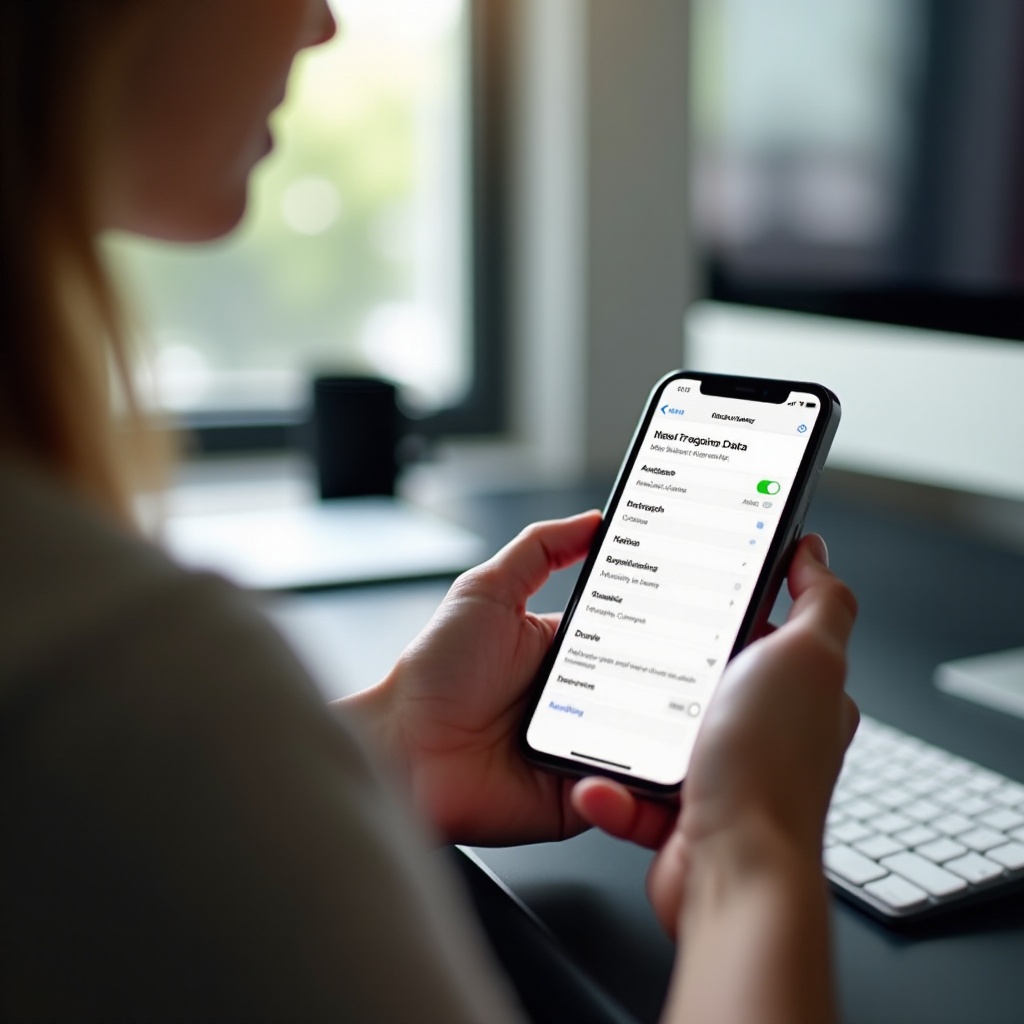
Additional Privacy Settings to Consider
Besides regularly clearing frequently visited sites, other settings can enhance your privacy. Safari provides features like ‘Block Pop-ups’ and ‘Prevent Cross-Site Tracking’ in its settings menu. Enabling these ensures that ads and trackers do not gather your data across websites. Additionally, configuring Safari to avoid saving passwords and autofill data further safeguards your information if others access your phone. Also, using Private Browsing mode avoids storing browsing history. Implementing these privacy measures ensures a safer and more secure browsing experience across all your Apple devices.
Troubleshooting Common Issues
If issues arise, such as cleared sites reappearing or settings not applying, the reasons might be syncing via iCloud restoring data or outdated Safari versions causing glitches. Ensure syncing settings do not auto-restore site data and confirm Safari is updated for optimal performance. In case of slow loading, inspect other apps or system-level issues affecting performance. Restarting your iPhone can also resolve unexplained problems at times. Regular checks and troubleshooting can help maintain both Safari’s performance and your iPhone’s efficiency.
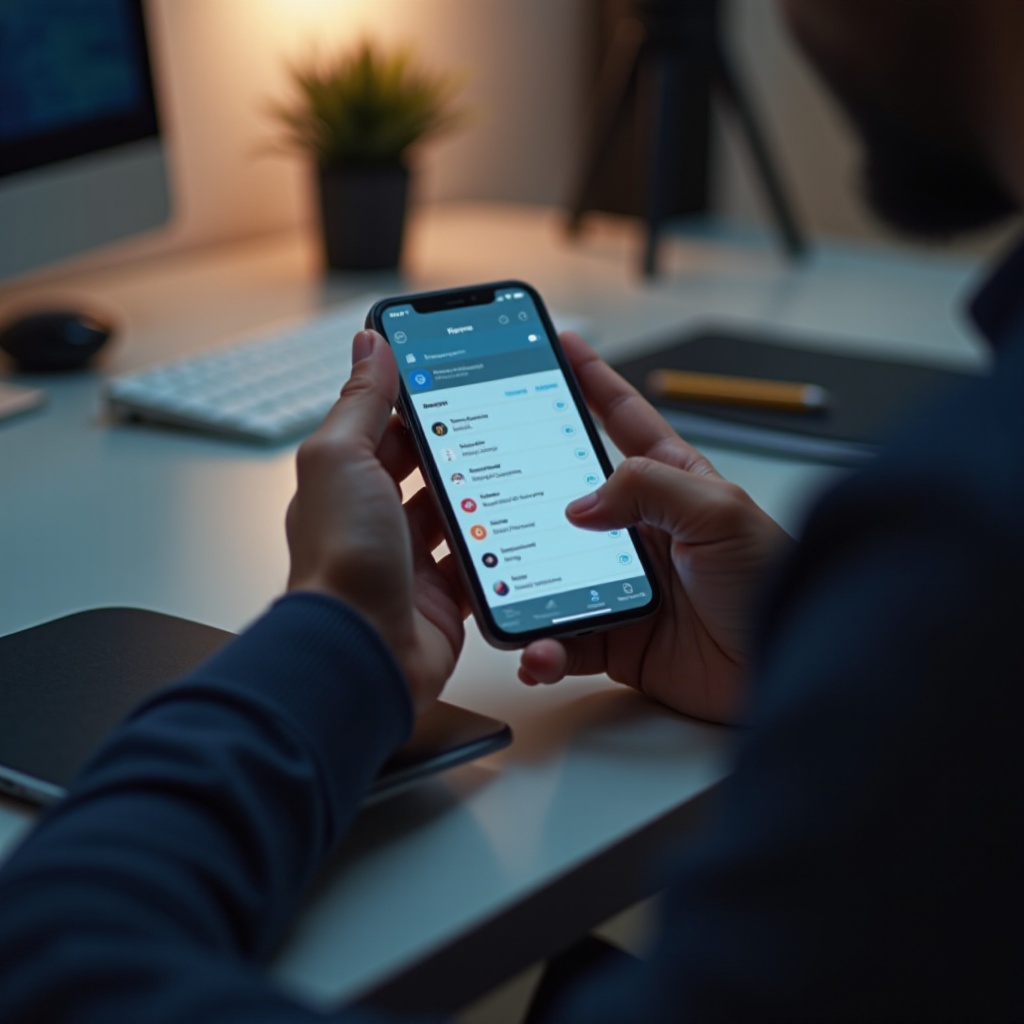
Conclusion
Regular management of frequently visited sites on your iPhone can protect your privacy and optimize Safari’s performance. By understanding how to clear these sites, utilizing additional privacy settings, and troubleshooting any issues, you can significantly enhance your browsing experience. Mastery over these elements is vital for maintaining privacy and ensuring your device’s optimal performance.
Frequently Asked Questions
How often should I clear my frequently visited sites?
It’s advisable to clear your sites monthly or sooner if you notice privacy concerns or performance lags.
Will clearing my history affect saved passwords?
No, clearing browsing history doesn’t erase saved passwords. To remove those, manage passwords under the settings separately.
Can I recover cleared browsing history on iPhone?
Once history is cleared, it’s irretrievable. It’s important to back up essential data before proceeding with clearing steps.
