How to Pair Plantronics Headset
Introduction
Pairing your Plantronics headset with various devices is an essential and straightforward task once you know the steps to follow. Properly pairing your headset can enhance your listening and communication experience, whether you are using it for business calls or personal entertainment. This comprehensive guide will walk you through the steps to pair your Plantronics headset with smartphones and computers, troubleshoot common issues, and provide answers to frequently asked questions.

Understanding Your Plantronics Model
Before you dive into pairing, it’s crucial to identify the model of your Plantronics headset. Different models may have slightly different pairing procedures, so knowing your model will ensure you follow the correct instructions. Plantronics headsets are known for their high quality and functionality, ranging from simple Bluetooth headsets to advanced noise-canceling models designed for professional use.
Most Plantronics headsets have a model number printed on the device or included in the user manual. If you’re unsure about your model, you can visit the Plantronics website and use their support section to identify your headset.
Preparation Steps Before Pairing
To ensure a smooth pairing process, there are a few preparatory steps you should follow:
- Charge Your Headset: Make sure your headset is fully charged or has enough battery life to complete the pairing process.
- Check Bluetooth Settings: Ensure that Bluetooth is enabled on the device you want to pair with. Verify that the device is discoverable.
- Reset Your Headset: If your headset has been paired with another device previously, reset it by turning it off and on or by following the reset instructions specific to your model.
By taking these preparatory steps, you reduce the risk of encountering issues during the pairing process.
Pairing Your Plantronics Headset with a Smartphone
Pairing your Plantronics headset with a smartphone is a quick and easy process. Follow the steps below based on your smartphone’s operating system.
Step-by-Step Instructions for iOS
- Turn On Your Headset: Hold down the power button until the headset indicator light starts flashing, indicating it is in pairing mode.
- Open Settings on Your iPhone: Go to the home screen, and tap on ‘Settings’.
- Navigate to Bluetooth: In the Settings menu, tap on ‘Bluetooth’ and ensure it is turned on.
- Find Your Headset: Your iPhone will search for available Bluetooth devices. When you see your Plantronics headset on the list, tap on it.
- Complete the Pairing: If prompted for a passcode, enter ‘0000’. Your headset should now be connected to your iPhone.
Step-by-Step Instructions for Android
- Enable Pairing Mode: Turn on your headset and activate pairing mode by holding the power button until the indicator light flashes.
- Open Settings on Your Android Device: From the home screen, tap on the ‘Settings’ gear icon.
- Navigate to Bluetooth Settings: Find the ‘Connections’ or ‘Bluetooth’ menu and ensure Bluetooth is enabled.
- Discover Devices: Your device will now look for available Bluetooth devices. When your Plantronics headset appears on the device list, tap on it to connect.
- Confirm Pairing: If a passcode is requested, enter ‘0000’. Your headset should now be paired with your Android device.
Pairing Your Plantronics Headset with a Computer
While the steps to pair your Plantronics headset with a computer are similar to smartphones, minor differences exist for Windows and Mac users.
Step-by-Step Instructions for Windows
- Enable Pairing on the Headset: Turn on your headset and ensure it is in pairing mode.
- Open Settings on Windows: Click on the Start menu, and go to ‘Settings’.
- Navigate to Devices: Click on ‘Devices’ and then ‘Bluetooth & other devices’.
- Add a Bluetooth Device: Click on ‘Add Bluetooth or other device’ and select ‘Bluetooth’.
- Select Your Headset: When your Plantronics headset appears in the list of available devices, click on it to pair.
- Finish the Process: Follow any additional on-screen instructions to complete the pairing. Your headset should now be connected to your computer.
Step-by-Step Instructions for Mac
- Activate Pairing Mode: Ensure your headset is powered on and in pairing mode.
- Open Bluetooth Preferences: On your Mac, click the Apple logo in the upper-left corner and select ‘System Preferences’. Then click on ‘Bluetooth’.
- Scan for Devices: Ensure Bluetooth is turned on. Your Mac will begin scanning for nearby Bluetooth devices.
- Pair the Headset: When your Plantronics headset appears, click on ‘Pair’ next to it.
- Confirm Connection: Follow any prompts to complete the pairing. Your headset should now be connected to your Mac.

Common Pairing Issues and Troubleshooting Tips
Even with the best preparation, you might encounter issues while pairing your Plantronics headset. Here are some common problems and their solutions.
Connectivity Issues and Solutions
- Ensure Device Compatibility: Verify that your device supports Bluetooth connections and is compatible with your headset.
- Reset the Headset and Device: Sometimes, resetting both your headset and the device you are trying to pair with can resolve connectivity issues.
Audio Quality Problems and Fixes
- Interference: Ensure there are no obstacles or electronic devices causing interference between the headset and the paired device.
- Reset the Connection: Unpair and re-pair your headset to restore the audio quality.
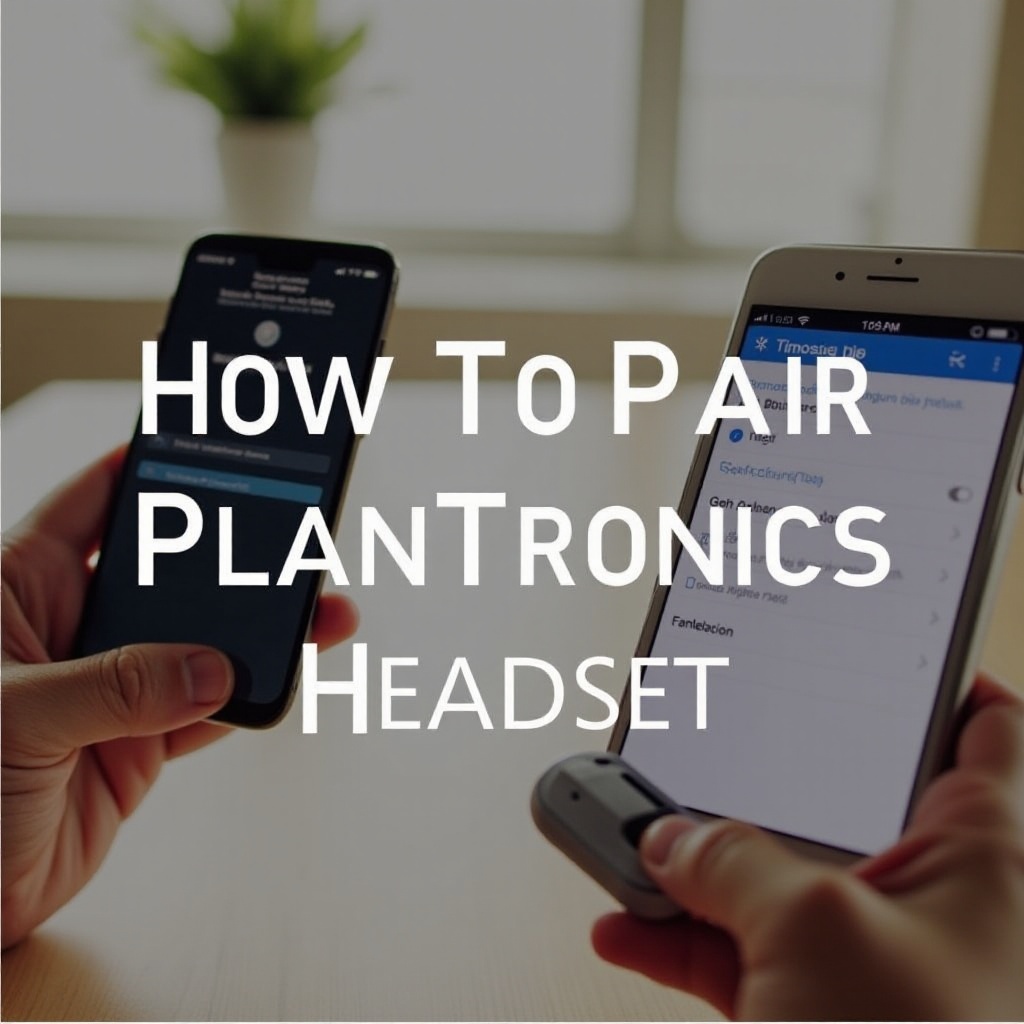
Conclusion
Pairing your Plantronics headset with a smartphone or computer is a straightforward process when you follow the right steps. By understanding your specific model and preparing adequately, you can avoid common problems and enjoy a seamless listening experience. Whether it’s for business calls or personal use, mastering these pairing techniques will enable you to make the most of your Plantronics headset.
Frequently Asked Questions
Why isn’t my Plantronics headset detected by my device?
Ensure your headset is in pairing mode and your device’s Bluetooth is enabled.
How can I switch my Plantronics headset between devices?
Turn off the Bluetooth on the currently connected device and enable pairing mode on the new device to connect.
What should I do if my Plantronics headset audio quality is poor?
Check for interference or reset the headset and re-pair with your device.
