How to Get Rid of the Top Bar on Mac
Introduction
Mac users often value customization and optimization to enhance their digital environment. The Mac’s top bar, though useful for accessing key functions, can be a source of distraction for those who prefer a minimalistic look. This guide will delve into why you might choose to hide this menu bar and how you can do so efficiently. We’ll also explore troubleshooting tips, alternative approaches, and the pros and cons of concealing this feature, ensuring you can tailor your Mac interface to your liking.
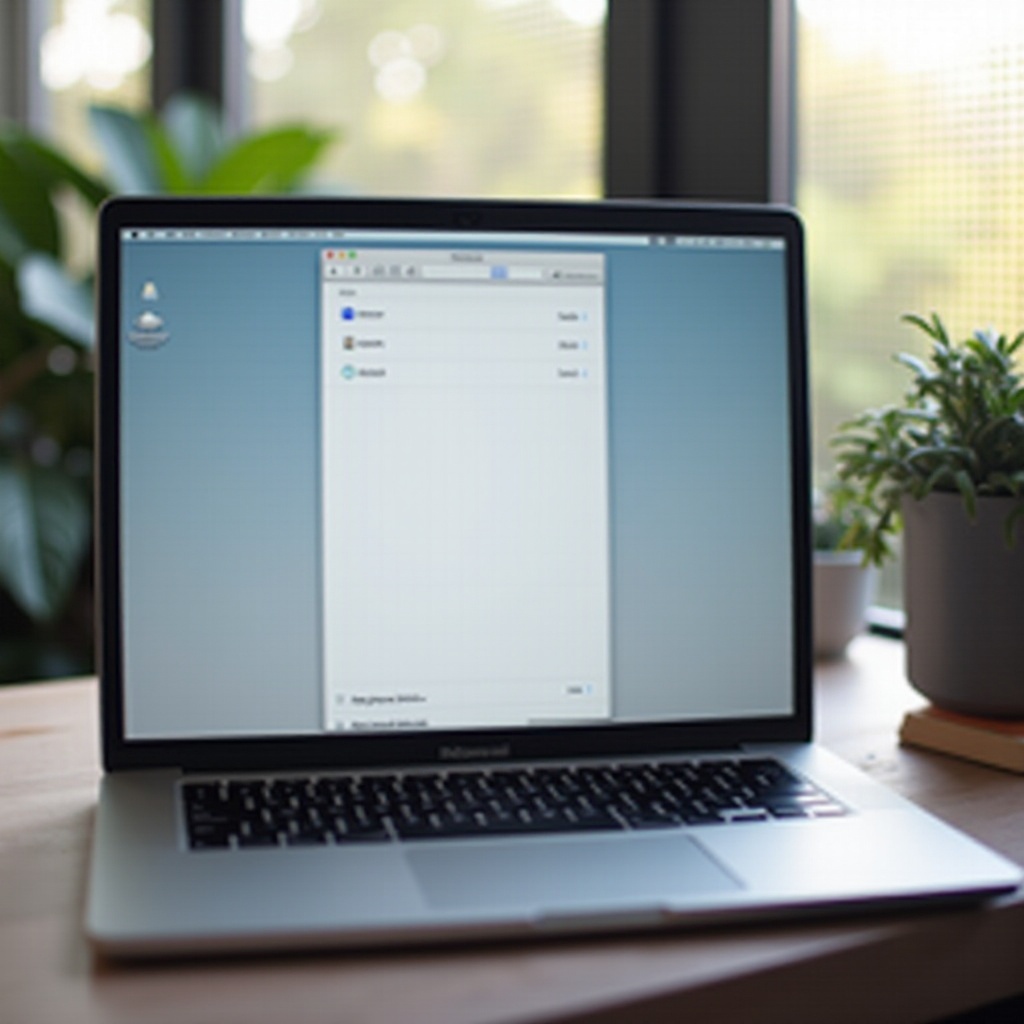
Understanding the Mac Top Bar
The Mac top bar, commonly known as the menu bar, sits prominently at the top of your screen, offering a quick route to system settings such as Wi-Fi, battery levels, date and time, and a host of application menus. While many users appreciate its convenience, others may view it as clutter that disrupts a clean desktop aesthetic. Recognizing the role and functionality of the top bar can help you assess whether hiding it aligns with your preferences.
Benefits of Hiding the Top Bar
For those debating the merit of hiding the Mac top bar, there are several compelling reasons to do so. Removing this visible element can significantly contribute to a tidier desktop environment, which in turn aids concentration for tasks requiring intense focus. By maximizing screen real estate, you can enjoy a richer, full-screen application experience. Conscious consideration of these benefits will aid in determining if concealing the top bar complements your digital habits.
Step-by-Step Guide to Hiding the Top Bar on Mac
Here’s how you can hide the top bar on your Mac:
- Click the Apple menu located at the top-left corner of your screen.
- Select System Preferences from the dropdown options.
- Navigate to Dock & Menu Bar within the System Preferences.
- In the Dock & Menu Bar settings, locate the option labeled Automatically hide and show the menu bar.
- Check the box beside this option. After doing so, the top bar will vanish from view, only returning when you move your mouse to the top of your screen.
Following these prompts will allow you to keep your Mac’s top bar hidden, ensuring a sleek, focused workspace that you can access at will.
Troubleshooting Common Issues
While hiding the top bar is typically a straightforward endeavor, occasional issues may arise. Should the top bar remain visible after adjusting settings, verify that your macOS is updated to the latest version, since previous versions might not support this feature. Updating your system often resolves compatibility issues. If you find it challenging to access the hidden top bar, ensure your mouse or trackpad is functional, as the method relies on cursor movement. A simple restart of your Mac can frequently serve as a reliable fix for persistent problems.

Alternative Methods and Tools
For users seeking greater control over the top bar, additional solutions are available.
Third-Party Applications
There are a variety of applications that enable more nuanced customization of the macOS interface, including the management of the top bar. Programs like ‘Bartender’ allow for rearrangement or concealment of menu bar items, providing an uncluttered, user-tailored experience. Although these apps offer high flexibility, they may come with a learning curve or incur a subscription fee.
Using Terminal Commands
Advanced users might explore using Terminal commands for deeper customization of their Mac interface. These commands can tweak system settings, including those governing the top bar. However, it is crucial to proceed with caution, as improper use of Terminal commands can result in system instability. Ensure you are familiar with Terminal operations prior to attempting this method.
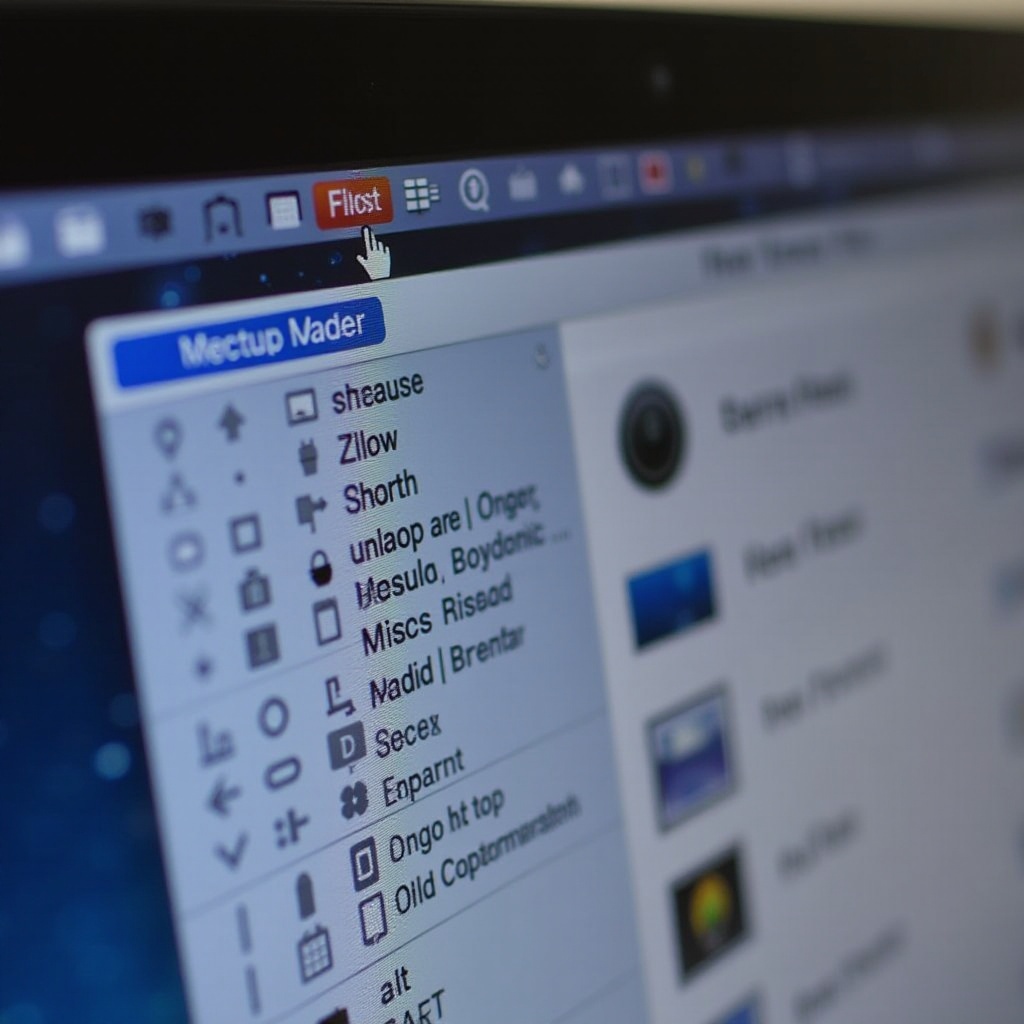
Pros and Cons of Hiding the Top Bar
Considering the pros and cons of hiding the Mac’s top bar is important. On the plus side, it results in a cleaner desktop, improved focus, and a more immersive experience with full-screen applications. Conversely, hiding the top bar can make quick access to system functionalities more cumbersome, potentially missing critical alerts like battery levels or network status changes. Additionally, there may be a transitional period as you adjust your habits to locate and access the hidden bar. Weighing these factors will help you determine whether this alteration fits your personal and professional needs.
Conclusion
Opting to hide the Mac top bar can enhance your desktop experience by fostering a distraction-free zone and ensuring optimal use of screen space. With the help of a straightforward guide, troubleshooting advice, and alternative methods outlined here, you can precisely modify your Mac interface to suit your preferences. Carefully evaluate the pros and cons to establish if such an adjustment aligns with your workflow and productivity objectives.
Frequently Asked Questions
Can I completely remove the top bar on my Mac?
No, the top bar cannot be completely removed from macOS. However, you can choose to hide it, allowing it to reappear with cursor movement to the screen’s top edge.
Will hiding the top bar affect performance?
No, hiding the top bar does not affect system performance. It merely changes the display settings, preserving system resources and functionality.
How can I access the top bar quickly if I hide it?
To access the hidden top bar quickly, simply move your cursor to the top of your screen. The top bar will automatically reappear for your use.
