How to Fix Failed to Import iPhone Photos to PC
Introduction
Transferring photos from your iPhone to a PC should be a straightforward task. However, encountering import failures can be frustrating and time-consuming. Understanding the common causes for these issues and knowing the appropriate troubleshooting steps can help you effectively resolve them. In this guide, we’ll explore the reasons behind import failures, initial troubleshooting steps you can take, advanced solutions for Windows users, alternative methods for photo transfer, and preventive tips to avoid future import problems. By following this comprehensive guide, you’ll be better prepared to tackle any issues that arise and ensure a smooth photo transfer experience.

Common Causes of Import Failures
Several factors can contribute to the failed import of iPhone photos to a PC:
- Faulty USB Cable or Port: A damaged or incompatible USB cable or port can interrupt the transfer process.
- Outdated Software: Incompatibilities due to outdated versions of iTunes, Windows, or iOS software can cause import issues.
- iPhone Locked or Not Trusted by PC: If your iPhone is locked or hasn’t established trust with your computer, the transfer attempts may fail.
- Driver Issues: Outdated or corrupt drivers, specifically the Apple Mobile Device USB driver, can hinder the process.
- Corrupt Photos or Metadata: Corrupted image files or metadata can result in import failures and disconnections.
By pinpointing the cause of the issue, you can take targeted steps to resolve it and achieve successful photo transfer.
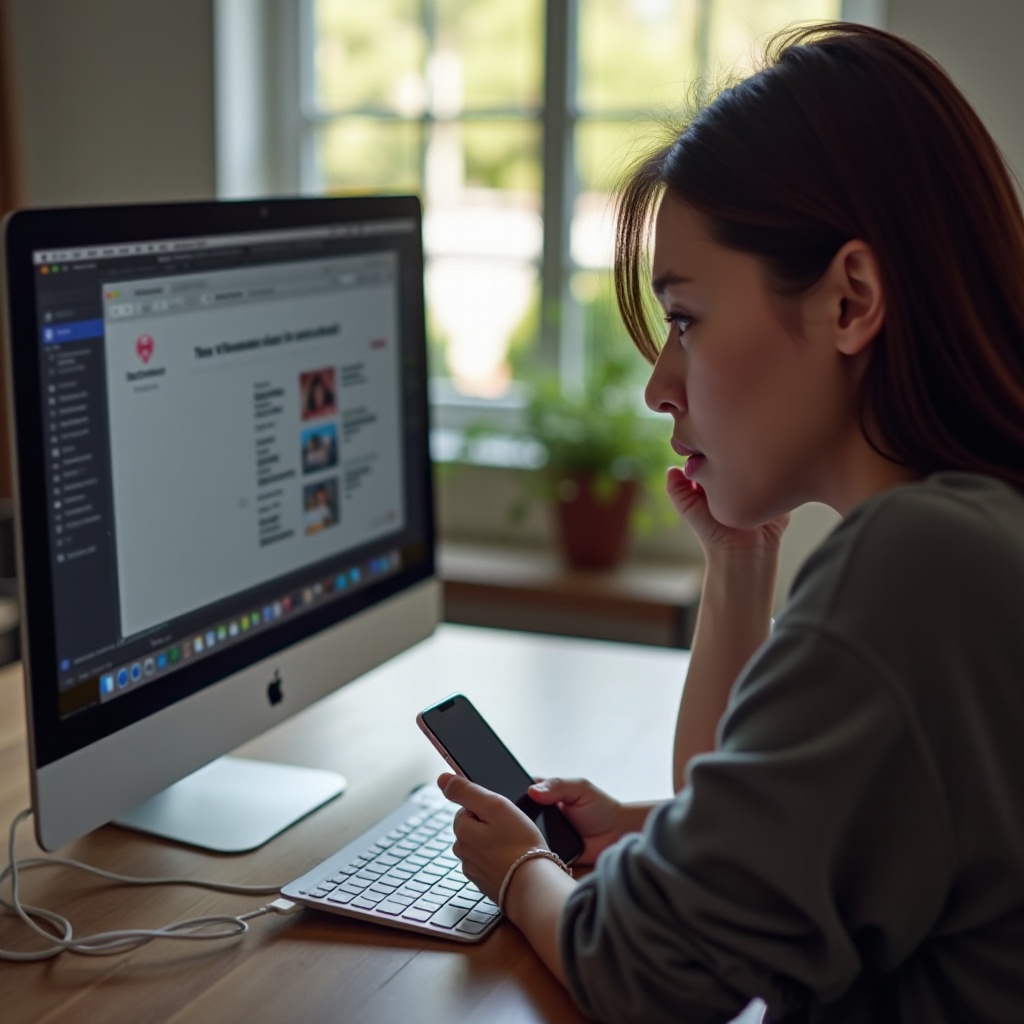
Initial Troubleshooting Steps
Before diving into advanced solutions, try these initial troubleshooting steps to address common issues:
Checking the USB Cable and Port
- Inspect the USB Cable: Look for any visible damage. Test another cable if available to rule out the possibility of a faulty cable.
- Try Different Ports: Use another USB port on your PC to ensure that the problem isn’t related to the specific port.
Ensuring iPhone is Unlocked
- Unlock Your iPhone: Ensure your device is unlocked, as locked devices can prevent the transfer process.
Trusting the Computer on Your iPhone
- Trust the Device: When connecting your iPhone to the PC, a prompt should appear on your iPhone asking you to trust the computer. Confirm the trust to enable file transfer.
- Re-establish Trust: If you previously trusted the computer, you might need to reset privacy settings. Go to Settings > General > Reset > Reset Location & Privacy to reset this and try again.
These initial steps can often resolve minor issues and create a foundation to move on to more advanced troubleshooting if necessary.
Advanced Solutions for Windows Users
If the initial steps didn’t resolve the issue, here are advanced solutions for Windows users to consider:
Updating iTunes and Windows Software
- Update iTunes: Ensure that you have the latest version of iTunes installed. Open iTunes and go to Help > Check for Updates.
- Update Windows: Make sure Windows is up to date by checking Settings > Update & Security > Windows Update.
Re-installing Apple Mobile Device USB Driver
- Re-install the Driver: Open Device Manager on your PC. Locate Apple Mobile Device USB Driver under Universal Serial Bus Controllers.
- Uninstall & Reinstall: Right-click the driver, choose Uninstall device, then disconnect and reconnect your iPhone to prompt Windows to reinstall the driver.
Using the Photos App vs. File Explorer
- Photos App: Use the built-in Photos app. Open the Photos app, select Import > From a USB device to locate and import photos.
- File Explorer: Alternatively, access the photos directly through File Explorer > This PC > [Your iPhone] > Internal Storage > DCIM. Drag and drop the desired images to your PC.
These advanced solutions can help you navigate the more technical aspects of the transfer process.
Alternative Methods for Photo Transfer
If traditional transfer methods fail, consider these alternative solutions:
Using iCloud Photos
- Enable iCloud Photos: On your iPhone, go to Settings > [Your Name] > iCloud > Photos and enable iCloud Photos.
- Access via iCloud.com: Access photos via iCloud.com on your PC and download them directly.
Third-Party Transfer Tools
- Use Software: Apps like iMazing, AnyTrans, or Dr.Fone offer robust alternatives for transferring your photos.
Email Transfer
- Email Photos: Select the photos, tap the share button, and choose Mail to email the photos to yourself and download them on your PC.
These methods can serve as reliable backups if other solutions are ineffective.

Preventive Tips to Avoid Future Import Issues
Regular maintenance and good practices can help prevent future import problems:
Regular Software Updates
- Keep Software Updated: Regularly update your iTunes, iOS, and Windows software to avoid compatibility issues.
Proper Cable Maintenance
- Cable Care: Inspect and handle your USB cables carefully to prevent physical damage.
iPhone Storage Management
- Manage Storage: Regularly manage your iPhone storage to avoid full storage errors that can impact the transfer process.
Implementing these tips can help minimize future disruptions and ensure smoother photo transfers.
Conclusion
Dealing with failed photo imports from an iPhone to a PC can be frustrating, but it’s often solvable with the right steps. By understanding the common causes, starting with basic troubleshooting, and progressing to more advanced solutions if needed, you can effectively tackle these issues. Additionally, exploring alternative transfer methods and adopting preventive measures will ensure a more consistent and hassle-free experience in the future.
Frequently Asked Questions
Why can’t my computer import photos from my iPhone?
Several reasons could cause this, including outdated software, a faulty USB cable or port, locked iPhone, untrusted computer, or driver issues.
How do I enable importing photos from my iPhone to my PC?
Ensure your iPhone is unlocked and connected with a trusted computer. Update iTunes and Windows to the latest versions and check for any USB driver issues.
What’s the easiest way to transfer iPhone photos to a PC without iTunes?
Using iCloud Photos is one of the easiest ways. Enable iCloud Photos on your iPhone, and then access and download the photos from iCloud.com onto your PC.
