How to Open Downloads on Chromebook Shortcut
Introduction
Navigating a Chromebook efficiently involves mastering various shortcuts, especially when accessing downloaded files. Understanding these shortcuts saves time and enhances productivity, providing users with a smooth experience. This guide explains how to open downloads on a Chromebook using shortcuts, customize these shortcuts, troubleshoot common issues, and offers tips for better download management.
Chromebooks are popular for their simplicity and speed, making them ideal for users ranging from students to professionals. Knowing how to quickly access downloads can greatly streamline your workflow. Let’s dive into what makes Chromebook downloads unique and how you can effortlessly open them using different methods.
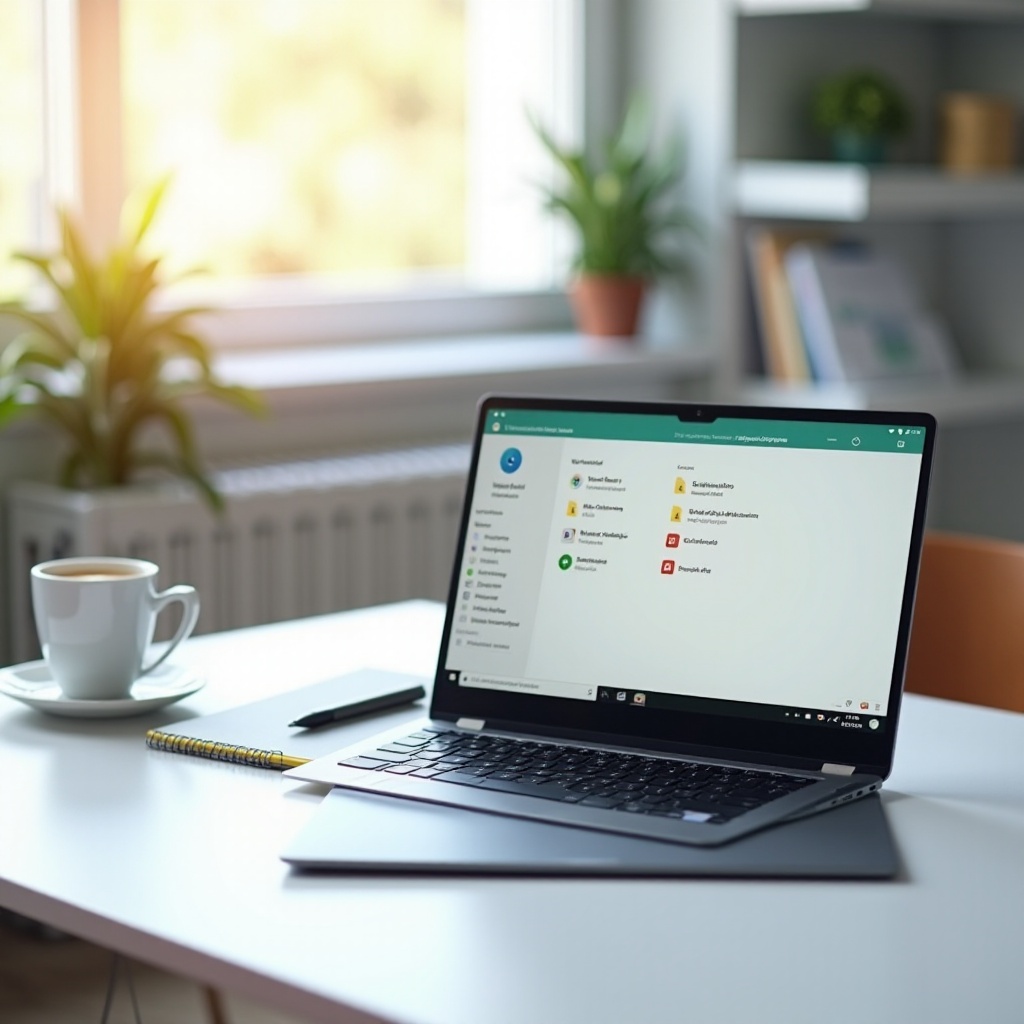
Understanding Chromebook Downloads
Chromebooks operate differently from traditional PCs, focusing heavily on cloud-based storage through Google Drive. However, local storage remains vital for occasions when you need files offline. The Downloads folder on a Chromebook is the primary location for all files and documents that are downloaded from the web.
Files in the Downloads folder are stored locally and can be accessed even without an internet connection. However, it’s essential to manage this folder proactively. Since the Downloads folder is not automatically backed up to Google Drive, it is susceptible to data loss in case of system errors or resets. Regularly transferring important files to Google Drive ensures they are safely backed up and accessible from any device.
Understanding where your downloads reside and how Chromebook handles them forms the foundation of efficiently managing your downloads. This knowledge plays a crucial role as we move into learning the shortcuts for accessing the Downloads folder.
Basic Shortcuts for Opening Downloads
Opening the Downloads folder on a Chromebook can be done quickly with a simple keyboard shortcut. The default keyboard shortcut to open the Files app, where the Downloads folder resides, is Alt + Shift + M. Here’s a step-by-step process to use this shortcut:
- Press Alt + Shift + M simultaneously.
- The Files app will open, displaying various folders.
- Navigate to the Downloads folder.
This basic shortcut is invaluable for quickly accessing your downloads without having to navigate through multiple menus. The efficient use of keyboard shortcuts can significantly reduce the time spent on repetitive tasks, thus enhancing overall productivity.
Understanding and regularly practicing these basic shortcuts form the building blocks for further customization and efficiency. Now, let’s explore how you can customize shortcuts to suit your preferences better.
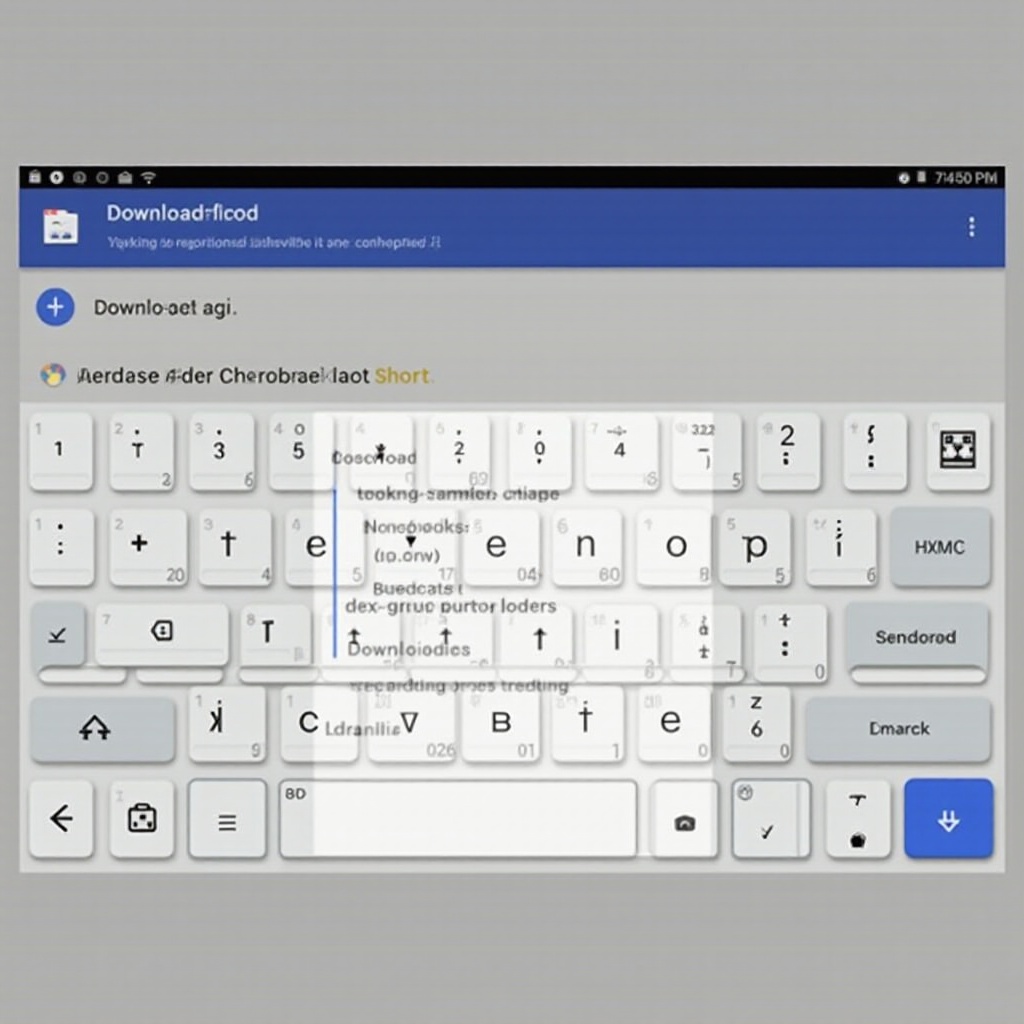
Customizing Your Shortcuts
While the default shortcuts on a Chromebook are designed for convenience, users may sometimes find the need to customize these shortcuts to better fit their workflow. Unfortunately, Chromebooks do not provide extensive built-in options for customizing keyboard shortcuts. However, there are workarounds and extensions that can help achieve the desired level of customization.
-
Using Extensions: The Chrome Web Store offers various extensions like ‘Shortcut Manager’ or ‘Custom Keyboard Shortcuts’ that allow users to create and manage custom shortcuts. These tools give you the flexibility to redefine how you interact with your Chromebook.
-
Custom URL Shortcuts: If you frequently access specific folders, including the Downloads folder, you can bookmark these URLs and assign keyboard shortcuts using Chrome’s bookmark manager. This method involves:
- Opening the Chrome Browser.
- Navigating to the Downloads folder.
- Bookmarking the page using Ctrl + D.
- Editing the bookmark and assigning a keyword.
-
Using the keyword in the address bar to open the folder quickly.
-
Shell Command Shortcuts: Advanced users might delve into creating custom shell commands. This involves enabling Linux (Beta) on your Chromebook and using shell scripts to open the Downloads folder with a command. While this approach provides deep customization, it requires a good understanding of Linux commands and scripting.
Customizing shortcuts to open the Downloads folder not only enhances accessibility but also allows for a more personalized and efficient user experience. Now, let’s discuss common issues users might encounter and how to troubleshoot them.
Troubleshooting Common Issues
Encountering problems with shortcuts on your Chromebook can be frustrating, but most issues can be resolved with straightforward troubleshooting steps. Here are some common issues and their solutions:
- Shortcut Not Working:
- Ensure that your Chromebook’s keyboard is functioning correctly. Test by typing in a text editor.
- Restart your Chromebook. This simple step can resolve many temporary issues.
-
Check for Chrome OS updates. Go to Settings > About Chrome OS > Check for updates. Updating your system can fix bugs and improve performance.
-
Files App Not Opening:
- If the Files app fails to open, try clearing its cache. Go to Settings > Apps > Files > Clear Cache.
- Ensure there’s enough system storage. Low storage can prevent the Files app from functioning correctly.
-
Perform a Powerwash (factory reset). This should be a last resort and involves backing up your data before proceeding.
-
Extensions Conflicting:
- If you’ve installed extensions for managing shortcuts, disable them temporarily to see if the issue resolves.
- Some extensions might have bugs or conflicts with each other. Keeping extensions updated or using alternatives can solve these issues.
Effective troubleshooting can restore the smooth functioning of your shortcuts, ensuring you can quickly access your downloaded files. Following this, let’s look at tips to manage downloads efficiently.
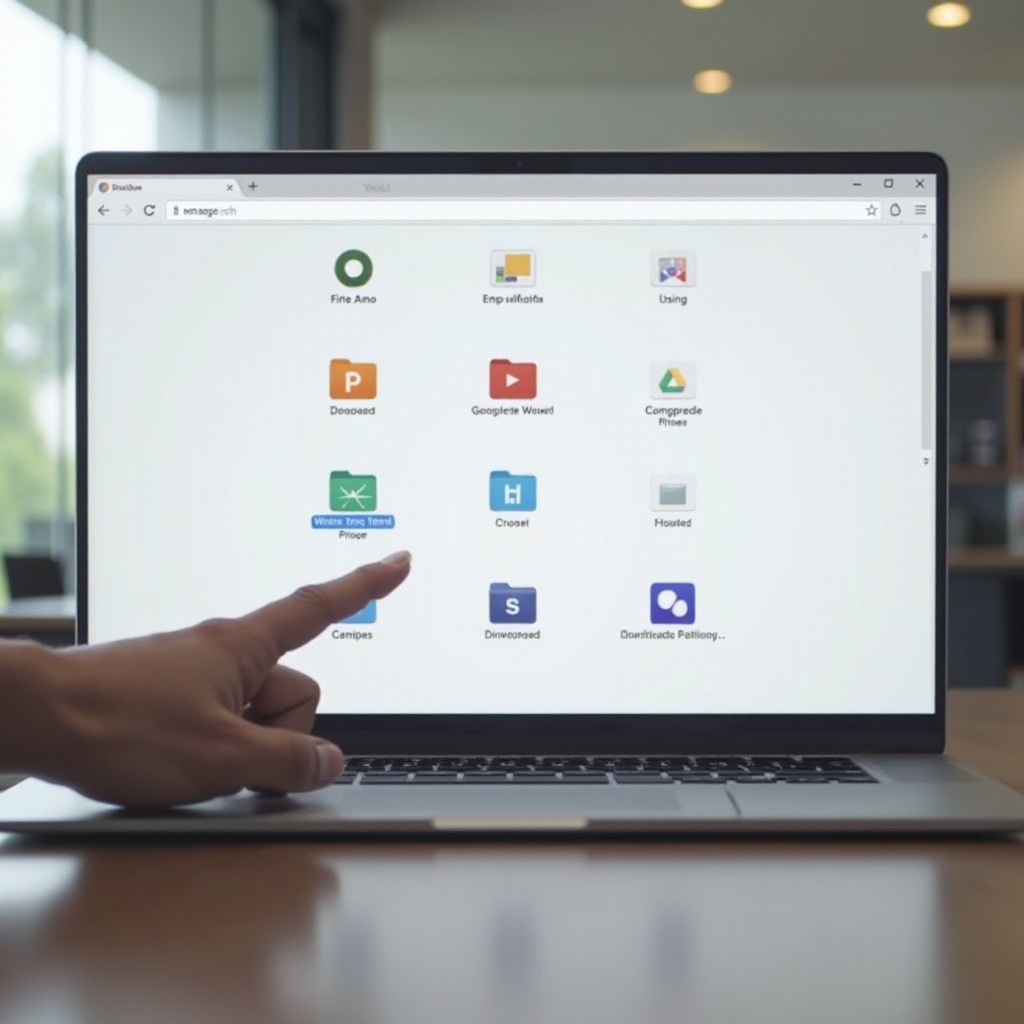
Tips and Best Practices for Managing Downloads
Proper download management ensures that your Chromebook runs smoothly and your important files are always accessible. Here are some tips and best practices:
- Regular Cleanup: Regularly delete or move files from the Downloads folder that are no longer needed to free up disk space.
- Organize Files: Create specific folders for different types of files (e.g., documents, images, software) in Google Drive or in local storage.
- Backup Important Files: Always back up crucial files to Google Drive or an external storage device to prevent data loss.
- Use Download Settings: Adjust the Chrome browser’s download settings to automatically save files to designated folders. Go to Settings > Advanced > Downloads and select your preferred download location.
- Check for Malware: Occasionally scan downloads with Chrome’s built-in malware scanner or use trusted antivirus software to keep your Chromebook secure.
Implementing these practices can help you manage your downloads efficiently and avoid clutter, making it easier to find and use your files when needed. Now let’s conclude our guide.
Conclusion
Mastering the shortcuts for accessing downloads on your Chromebook can significantly enhance your productivity and user experience. From understanding where downloads are stored to customizing and troubleshooting shortcuts, each aspect plays a crucial role in optimizing how you use your device. Remember to regularly manage and back up your downloads to maintain a seamless and efficient workflow.
Frequently Asked Questions
How do I find my downloads on Chromebook?
To find your downloads, press **Alt + Shift + M** to open the Files app, then navigate to the **Downloads** folder. This folder contains all your downloaded files.
Can I create a custom shortcut to open downloads on my Chromebook?
Yes, you can use browser extensions like ‘Shortcut Manager’ or bookmark the Downloads folder and assign a keyword shortcut. For advanced users, shell commands can also be customized.
What should I do if the download shortcut is not working?
If the download shortcut isn’t working, ensure your keyboard is functioning, restart your Chromebook, and check for system updates. If the problem persists, clear the Files app cache or perform a system reset (Powerwash).
