How to Check Battery Health on Samsung Devices: In-Depth Guide
Introduction
For Samsung smartphone owners, understanding battery health is crucial for optimal device performance and longevity. A declining battery can lead to random shutdowns, sluggish performance, and the annoyance of daily charging. Thankfully, there are several straightforward methods to assess the battery health on your Samsung device. This comprehensive guide will navigate you through effective techniques and tools to monitor and maintain your phone’s battery. Being aware of your battery’s status empowers you to take preventative measures, ensuring the efficiency of your device regardless of your Samsung model.
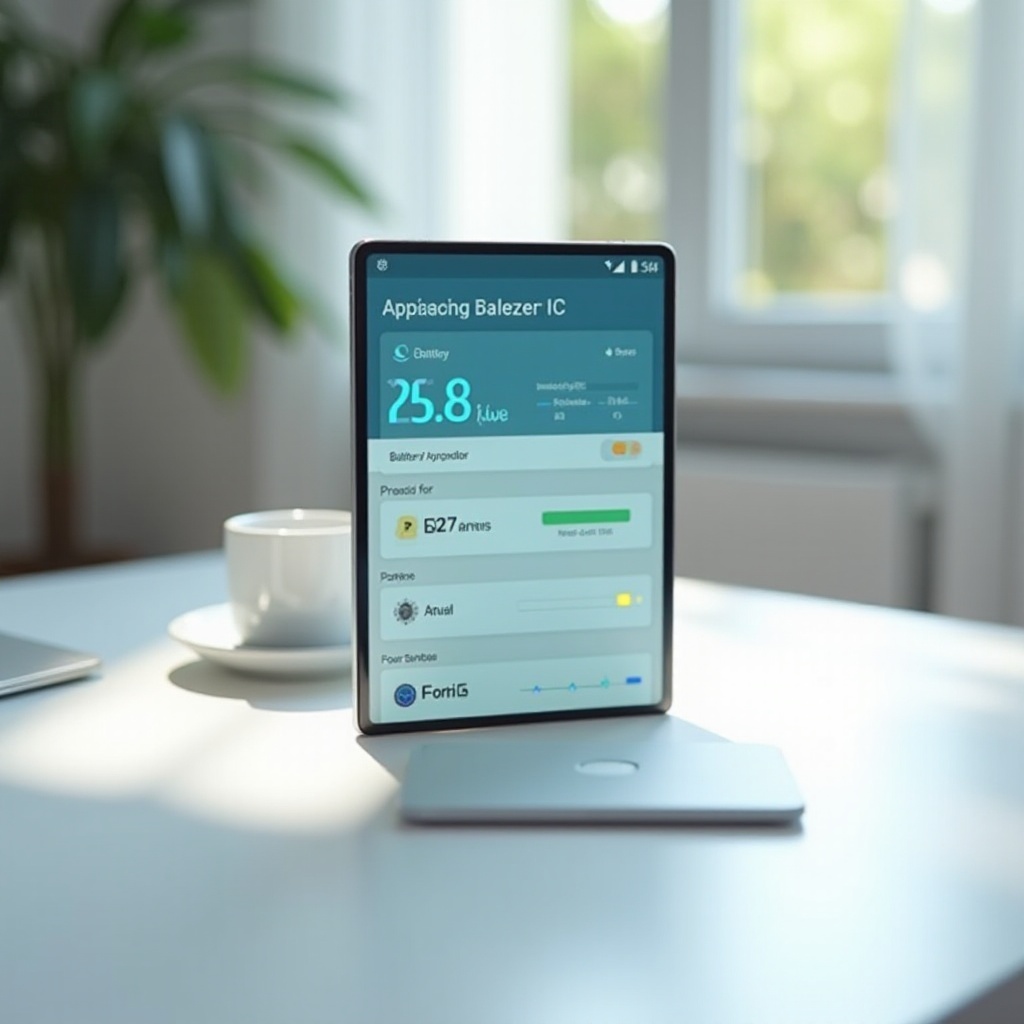
Understanding Samsung Battery Health
All lithium-ion batteries, including those in Samsung devices, lose capacity over time, diminishing their charging capabilities. Understanding battery health can indicate your device’s lasting power before needing a recharge. Unlike companies such as Apple, Samsung doesn’t offer a straightforward battery health metric, but you can still identify signs and use tools to evaluate your battery’s condition. By reviewing factors like maximum capacity, charging speed, and discharge rate, you can assess your battery’s health. This knowledge sets the stage for exploring methods and applications to check your Samsung battery’s wellbeing.

Checking Battery Health via Phone Settings
One user-friendly way to check your Samsung battery health is through the phone’s built-in settings:
- Open Settings: Access the Settings app on your device.
- Select ‘Battery and Device Care’: This section provides basic battery details.
- View Battery Status: Under ‘Battery,’ you can check usage statistics and identify apps consuming the most power. While not a direct health indicator, monitoring usage patterns can reveal potential battery issues.
This approach offers a basic overview. For more in-depth analysis, Samsung provides additional tools like the Samsung Members app, which we will explore next.
Using the Samsung Members App for Battery Diagnostics
The Samsung Members app serves as a more detailed method for diagnosing battery health. Typically pre-installed on Samsung devices, it can also be downloaded from the Google Play Store. Here’s how to utilize it:
- Launch Samsung Members: Open the app and sign in with your Samsung account.
- Select ‘Support’: Go to the bottom menu and tap on ‘Support.
- Tap on ‘Diagnostics’: Find ‘Battery Status’ within Diagnostics.
- Analyze Results: You’ll access in-depth battery details, including health, capacity, and potential issues.
Moving from general settings to a focused app like Samsung Members deepens your insights, paving the way for even more precise evaluations using third-party apps.
Exploring Third-Party Apps for Battery Monitoring
For users needing specific battery analytics, third-party apps offer extensive data on battery health. Popular choices include:
- AccuBattery: Monitors battery usage, wear, and capacity trends.
- GSam Battery Monitor: Provides comprehensive information on app usage and battery statistics.
Ensure these third-party apps possess reliable sources to avoid security risks. Only download from trusted platforms like the Google Play Store, and be cautious with app permissions.
Exploring various methods to assess battery health allows you to prioritize its maintenance. Next, let’s delve into some effective tips for preserving battery life.
Tips for Maintaining Optimal Battery Health
Proper maintenance is vital for your Samsung battery’s longevity. Keep these tips in mind:
- Avoid Extreme Temperatures: Maintain moderate temperatures for your device, steering clear of harsh heat or cold.
- Partial Charging: Keep your battery’s charge between 20% and 80% for durability.
- Use Original Chargers: Utilize Samsung-approved chargers to reduce battery damage risks.
- Limit Background Activity: Adjust settings to minimize power-draining apps running in the background.
Vigilant battery care can prevent numerous issues, which leads us to the next section on troubleshooting common battery problems.

Troubleshooting Common Battery Issues
Despite diligent care, battery problems may still arise. Here’s how to tackle frequent issues:
- Rapid Battery Drain: Investigate rogue apps in Settings, removing any unused or high-drain apps.
- Slow Charging: Confirm that your charging cable and adapter work properly and replace them if needed.
- Battery Not Charging: Restart your device, try an alternative power source, and use a different charger.
If issues persist, seek assistance from Samsung support or an authorized service center for expert evaluation.
Conclusion
Routinely monitoring and caring for your Samsung device’s battery health enhances its lifespan and overall performance. Utilize built-in settings, the Samsung Members app, and reputable third-party applications for a thorough understanding of your battery’s state. Implement savvy charging practices and troubleshoot efficiently to ensure your device stays in peak condition.
Frequently Asked Questions
How often should I check my Samsung phone’s battery health?
Check your battery health monthly to track any significant changes or declines.
Can third-party apps harm my Samsung device?
Not if they’re from reputable sources. Always download from trusted stores and review permissions.
What should I do if my Samsung battery health is declining quickly?
Consider resetting your device, reducing background apps, and possibly replacing the battery if issues persist.
