How to Bypass Do Not Disturb on iPhone
Introduction
The Do Not Disturb (DND) feature on the iPhone is invaluable when you need to focus on work, during meetings, or while relaxing. Nevertheless, certain pressing calls or messages should break through this silence, such as emergencies from family or pivotal updates from work. This guide will walk you through how to customize settings on your iPhone, enabling specific contacts and essential notifications to bypass DND, ensuring you remain connected to what truly matters.
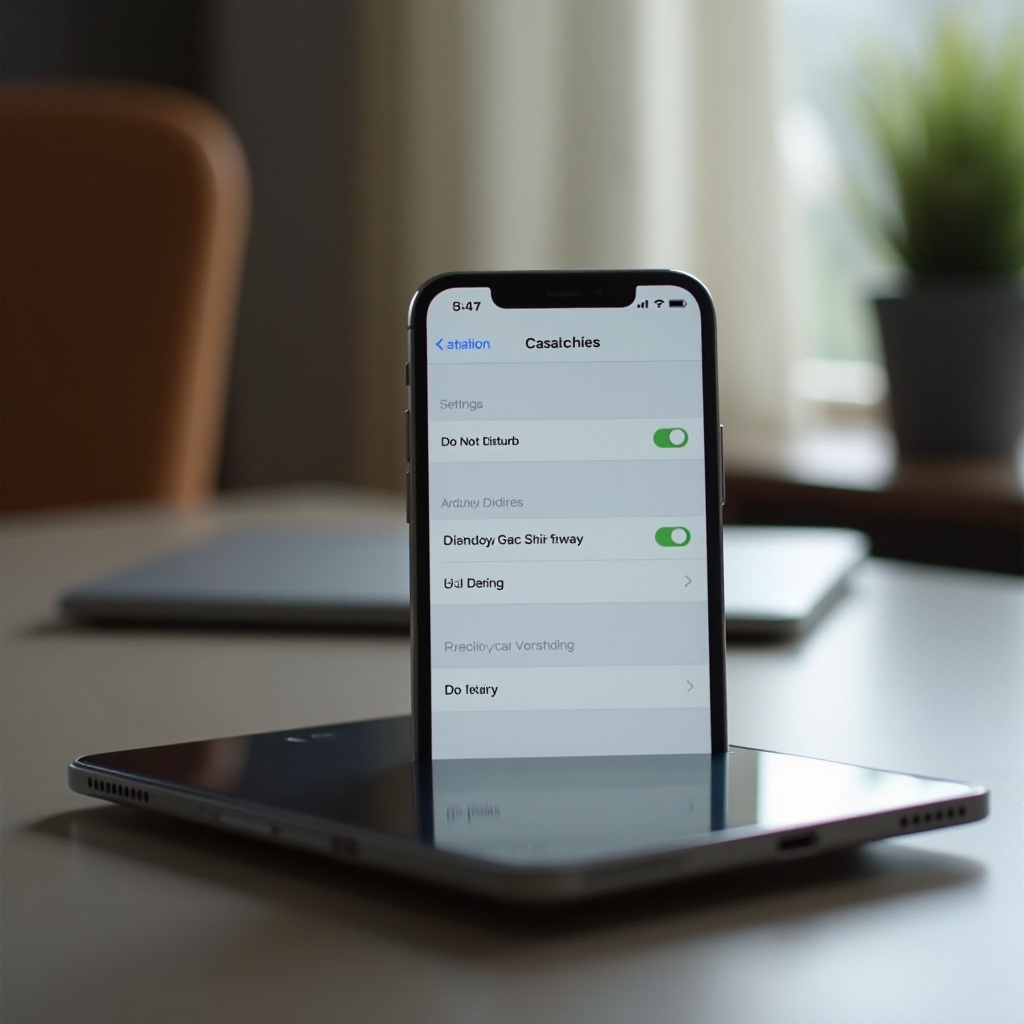
Understanding Do Not Disturb (DND) Mode on iPhone
Apple’s DND mode is a robust tool designed for managing interruptions by muting unwanted calls, alerts, and notifications. It’s perfectly suited for avoiding distractions at key moments or during the night. DND allows scheduling for automatic activation and offers flexibility in silencing calls or allowing repeat callers access. Recent iOS enhancements integrate DND with Focus Modes, offering personalized user experiences. Grasping these options helps in maintaining your focus, while still being accessible to priority contacts.
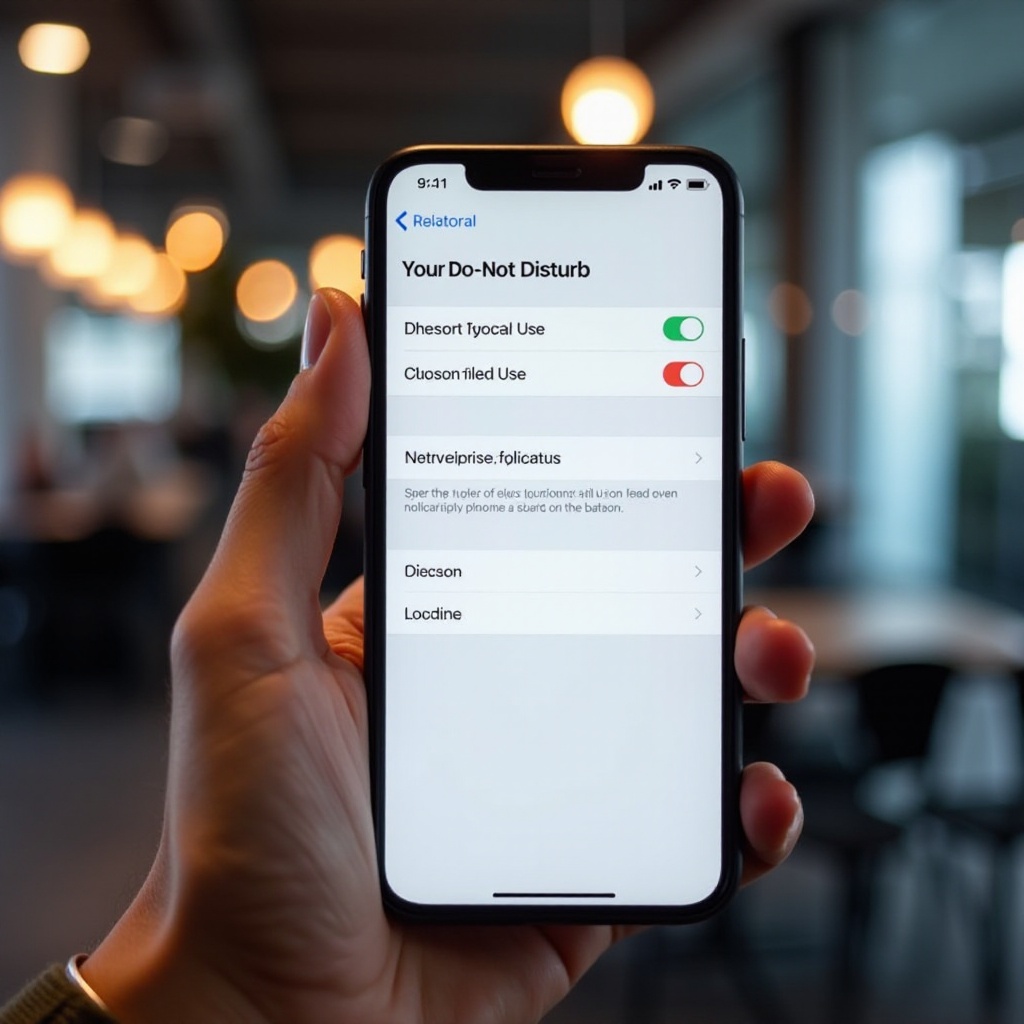
Reasons for Bypassing DND
While DND’s purpose is to limit disruptions, you might find scenarios where you need to make exceptions. Balancing your need for focus with accessibility becomes crucial when handling emergencies, critical work communications, or family matters. Modifying your DND settings allows continuity of peace without missing out on vital interactions.
Step-by-Step Guide to Bypass DND on iPhone
To let selective contacts bypass DND, adhere to these foolproof steps:
1. Activating Emergency Bypass for Contacts:
– Launch the Contacts app.
– Open the contact you need to allow through DND.
– Hit ‘Edit’ on the upper-right corner.
– Navigate to ‘Ringtone’ or ‘Text Tone’ and select it.
– Toggle ‘Emergency Bypass’ on and press ‘Done’.
With Emergency Bypass, the most significant contacts’ calls and messages will filter through the DND barrier, allowing you essential peace of mind.
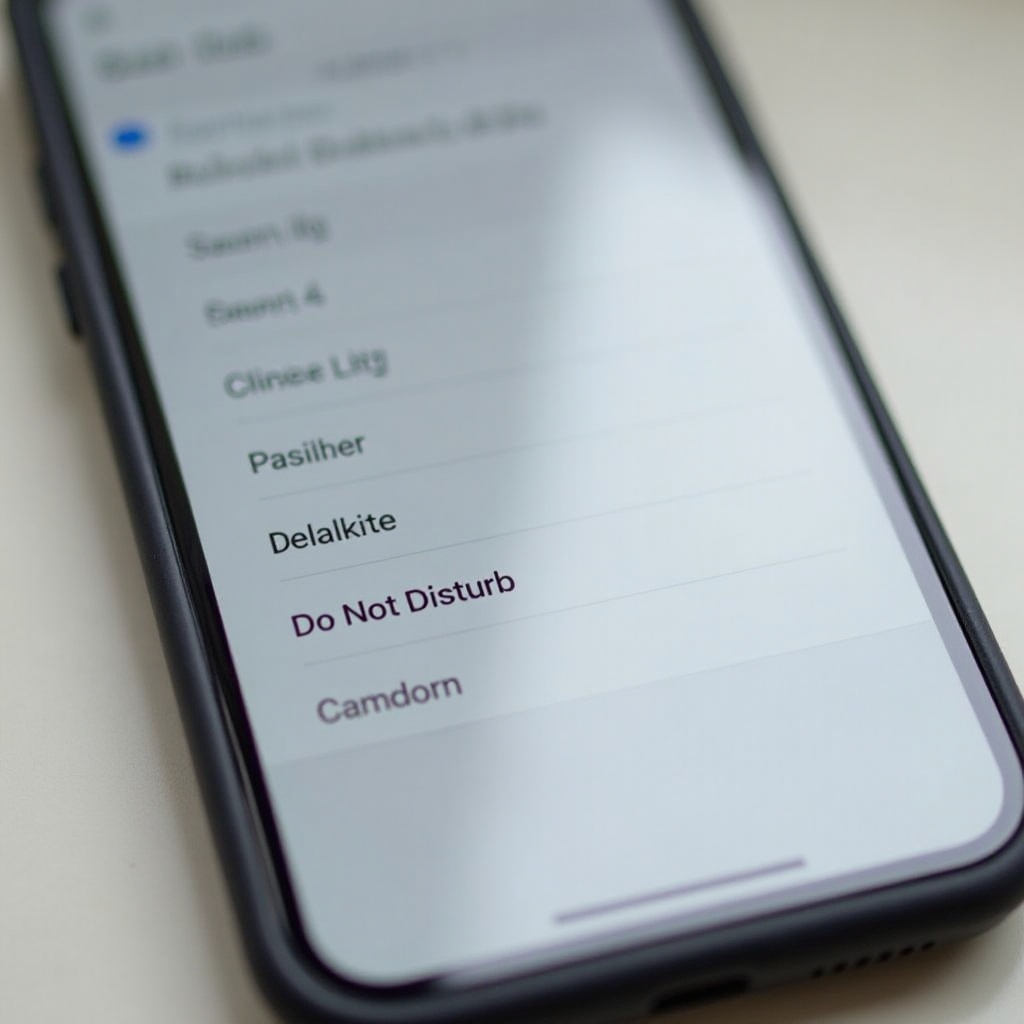
Customizing DND Settings for Specific Contacts
Improve bypassing DND with the Favorites feature for select contacts:
– Utilizing Favorites for Distinct Calls and Messages:
– Access the Phone app and proceed to the Contacts tab.
– Find the contact to add to Favorites; click on their name.
– Choose ‘Add to Favorites’, selecting call or message preferences.
– Now, head to Settings > Do Not Disturb.
– Select ‘Allow Calls From’ and pick ‘Favorites’.
By following this method, indispensable communications come through without infringing on your designated DND periods.
Utilizing Focus Modes with DND
Focus Modes refine your DND approach through tailored notification controls aligned with daily activities:
– Creating and Managing Focus Modes for Varied Situations:
– Navigate to Settings > Focus.
– Tap the ‘+’ to design a new focus.
– Personalize it with a name, then select pertinent contacts and apps.
– Assign automation rules using criteria like time, location, or app usage.
These modes augment DND by granting customization over how different notifications are managed, intensifying focus while keeping crucial alerts reachable.
Advanced Notification Settings
If your workflow depends on swift email updates, setting up VIP contacts can be immensely helpful:
– Configuring VIP Contacts for Email Alerts:
– Open the Mail app.
– Locate an email from a contact you wish to prioritize.
– Click on their name in the ‘From’ section.
– Select ‘Add to VIP’.
Emails from VIP contacts prompt notifications even during DND, ensuring your awareness of critical updates.
Troubleshooting Common DND Bypass Issues
Issues with DND after iOS updates may challenge seamless usage:
– Maintaining Compatibility with Latest iOS Updates:
– Regularly update your iOS to integrate Apple’s latest enhancements.
– Consult Apple Support if persistent issues impact your DND settings.
– Consider resetting settings: go to Settings > General > Reset > Reset All Settings, keeping in mind to back up essential information first.
Staying up-to-date with iOS prevents glitches and familiarizes users with newer DND functionalities, facilitating uninterrupted notification management.
Conclusion
Learning how to bypass DND on an iPhone enhances the balance between focused work periods and responsiveness. By prioritizing significant connections, you protect invaluable quiet time. Through emergency bypass tactics, customizing contacts, or forming new Focus Modes, you gain command over notifications, safeguarding your priorities harmoniously.
Frequently Asked Questions
How can I allow only certain contacts to bypass DND?
Enable Emergency Bypass for specific contacts or add them to your Favorites list, then modify your DND settings to accommodate these preferences.
Can third-party apps override the DND settings on my iPhone?
Typically, DND prevents all app notifications, but some apps with critical functionalities, such as emergency apps or alarm clocks, could have exemptions.
How do Focus Modes interact with DND?
Focus Modes provide a specialized form of DND, allowing controlled customizations for notifications based on situations or activities, adding depth to the traditional DND feature.
